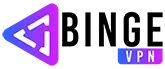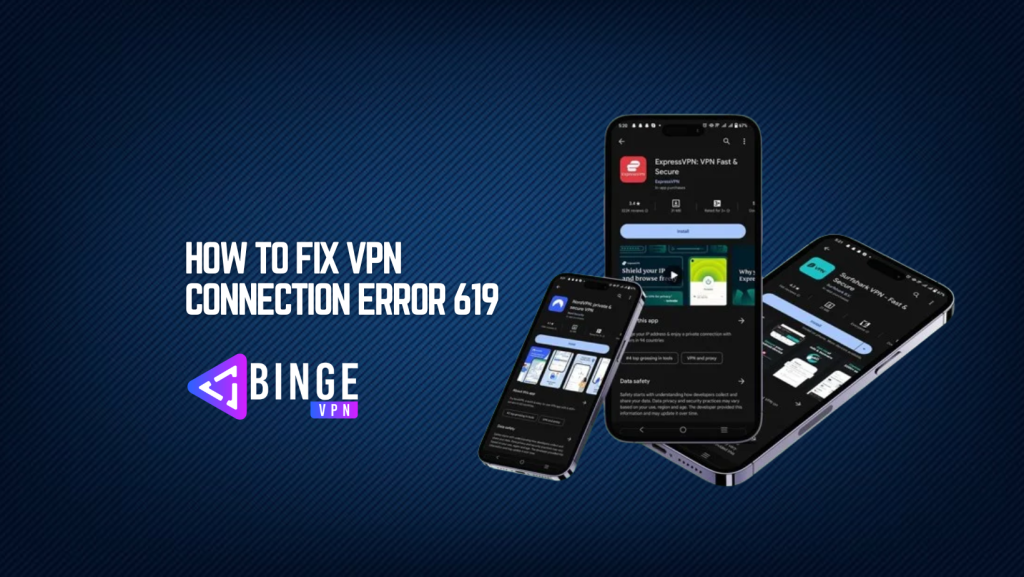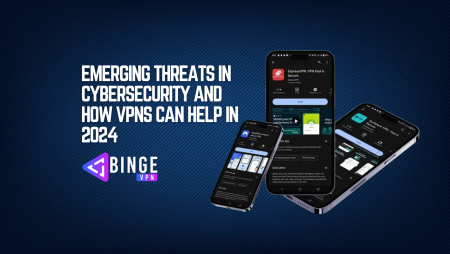A VPN connection error can be incredibly frustrating, especially when you rely on it for secure browsing, accessing geo-restricted content, or maintaining privacy online. One common VPN issue many users encounter is Error 619. This error usually indicates a failure in the VPN connection, meaning you won’t be able to connect to your desired server. But don’t panic! In this comprehensive guide, we’ll walk you through step-by-step methods on how to fix VPN connection error 619, helping you get back online quickly and securely.
What is VPN Error 619?
Before diving into solutions, it’s important to understand what VPN Error 619 is. Typically, this error arises when there’s a failure in establishing a VPN connection, usually on Windows computers. It can be caused by various factors, including network issues, misconfigured settings, or problems with the VPN client or server. In simple terms, this error means that the VPN client is unable to establish a connection to the server, leaving you without the security and privacy benefits a VPN provides.
Common Causes of VPN Connection Error 619
Understanding the root causes of this error can make the troubleshooting process much easier. Here are the most common causes of VPN Error 619:
- Network Issues: A weak or interrupted internet connection can prevent your VPN from connecting properly.
- Incorrect VPN Configuration: Incorrect settings, such as the wrong server address or authentication type, can cause the connection to fail.
- Firewall or Antivirus Interference: Security software can block VPN traffic, leading to a connection failure.
- Outdated VPN Client: An outdated or corrupted VPN client may not be able to establish a proper connection.
- Blocked VPN Ports: Some networks block the ports used by VPN protocols, making it impossible to connect.
How to Fix VPN Connection Error 619?
Windows 7 users often encounter Error 619, but with our straightforward guide, most will be able to fix the issue on their own. The solution is simple and doesn’t require advanced technical knowledge, making it easy for even beginners to follow and resolve the problem without difficulty.
Step 1: Restart Your Computer and Router
Sometimes the simplest solutions are the most effective. If you’re encountering VPN Error 619, try restarting your computer and router. This will reset any temporary network or software issues that might be causing the problem. After restarting, attempt to reconnect to your VPN and see if the issue persists.
Step 2: Check VPN Server Status
The VPN server you’re trying to connect to may be experiencing downtime or technical issues. Check the status of your VPN server to ensure it’s online and functioning properly. You can either visit your VPN provider’s website or reach out to customer support to confirm whether the server is up and running. If the server is down, try connecting to a different server or wait until the server is operational again.
Step 3: Verify Your VPN Configuration Settings
Misconfigured settings are a leading cause of VPN connection errors. Double-check the following settings:
- Server Address: Make sure the server address you’re trying to connect to is correct. If you’re unsure, refer to your VPN provider’s documentation or support page.
- Username and Password: Ensure that your login credentials are correctly entered and that your account is active.
- VPN Protocol: Ensure you’re using the correct VPN protocol. If you’re unsure, switch to a more reliable protocol, such as OpenVPN or IKEv2.
- Encryption Settings: Check the encryption settings and make sure they match the requirements of your VPN provider.
Step 4: Update Your VPN Client
Using an outdated VPN client can lead to errors like 619. VPN providers regularly release updates to improve security, and performance, and fix bugs. Make sure you’re using the latest version of your VPN software. You can usually update the VPN client through the application itself or by downloading the latest version from your provider’s website. After updating, restart the client and attempt to connect again.
Step 5: Disable Your Firewall and Antivirus Software
In some cases, firewalls or antivirus software can interfere with your VPN connection. These programs might block the VPN connection, mistaking it for a threat. To rule out this possibility, temporarily disable your firewall and antivirus software and attempt to reconnect to your VPN.
How to Disable Windows Firewall:
- Open Control Panel.
- Select System and Security > Windows Defender Firewall.
- Click on Turn Windows Defender Firewall on or off on the left side.
- Select Turn off Windows Defender Firewall for both private and public networks.
How to Disable Antivirus Software:
- Open your antivirus program.
- Look for the option to disable or turn off real-time protection.
- Disable the protection and attempt to connect to the VPN again.
If the connection works after disabling the firewall or antivirus, you’ll need to configure your software to allow VPN traffic. Add your VPN client to the whitelist or firewall exceptions list.
Step 6: Disable IPv6
Some VPN clients struggle with IPv6 connectivity. Disabling IPv6 can often resolve VPN errors, including Error 619. Here’s how to disable IPv6:
- Open the Network and Sharing Center in the Control Panel.
- Click on Change adapter settings.
- Right-click your active network connection and select Properties.
- Uncheck Internet Protocol Version 6 (TCP/IPv6).
- Click OK and attempt to connect to your VPN again.
Step 7: Check Your Internet Connection
A stable and strong internet connection is essential for a working VPN. If you’re experiencing network interruptions or slow speeds, it can affect the VPN connection. Check your internet connection by visiting websites or running a speed test. If you find that your connection is slow or unstable, try the following:
- Switch to a different Wi-Fi network or use a wired connection.
- Move closer to your router for a stronger signal.
- Restart your router if necessary.
If the problem persists, contact your ISP to check for any issues with your internet service.
Step 8: Use a Different VPN Protocol
If you’re using an outdated or unsupported VPN protocol, it could lead to connection issues. Most modern VPN services offer multiple protocols such as PPTP, L2TP, OpenVPN, and IKEv2. Switching to a more secure and reliable protocol can resolve the issue.
To change the VPN protocol, follow these steps (depending on your VPN client):
- Open your VPN client.
- Go to the settings or preferences section.
- Look for the VPN Protocol or Connection Settings option.
- Select a different protocol, such as OpenVPN or IKEv2.
Try reconnecting after changing the protocol to see if the error is resolved.
Step 9: Check for Port Blocking
Some networks, especially public or corporate networks, block the ports used by VPN services. If you suspect that your VPN is being blocked by your network, you can try changing the VPN’s port settings. Common VPN ports include 1194 (OpenVPN), 443 (SSL), and 500 (IKEv2). If your VPN provider offers the option, switch to a different port and attempt to reconnect.
Step 10: Contact VPN Provider Support
If none of the above steps fix the issue, it may be time to contact your VPN provider’s support team. They may be aware of the issue and can offer a specific fix or provide further troubleshooting steps. Be sure to include any relevant details, such as the steps you’ve already taken and the specific error message.
FAQs
What is VPN Error 619?
VPN Error 619 typically occurs when there is a failure to establish a connection between your VPN client and the server. It may be caused by incorrect configurations, network issues, firewall interference, or VPN software problems.
Can my antivirus software cause VPN Error 619?
Yes, antivirus software and firewalls can block the VPN connection, leading to Error 619. Temporarily disabling your antivirus and firewall can help identify if they are causing the issue.
Can a poor internet connection cause Error 619?
Yes, a weak or unstable internet connection can prevent your VPN from establishing a connection, leading to Error 619. Ensure your internet connection is stable and fast enough for VPN use.
Will switching VPN protocols help with Error 619?
Yes, switching to a different VPN protocol like OpenVPN or IKEv2 can sometimes fix Error 619, especially if the protocol you’re using is not compatible or experiencing issues.
What should I do if the error persists?
If you’ve followed all the troubleshooting steps and Error 619 still persists, contact your VPN provider’s customer support for more specific assistance or to check if there is a server-side issue.
Conclusion: Fixing VPN Connection Error 619
VPN Error 619 can be frustrating, but by following these troubleshooting steps, you can identify and resolve the underlying cause of the issue. Whether it’s a simple configuration mistake, a network issue, or interference from security software, the solutions outlined above will help you restore your VPN connection. If all else fails, don’t hesitate to reach out to your VPN provider’s support team for assistance. Stay secure, and happy browsing!