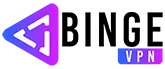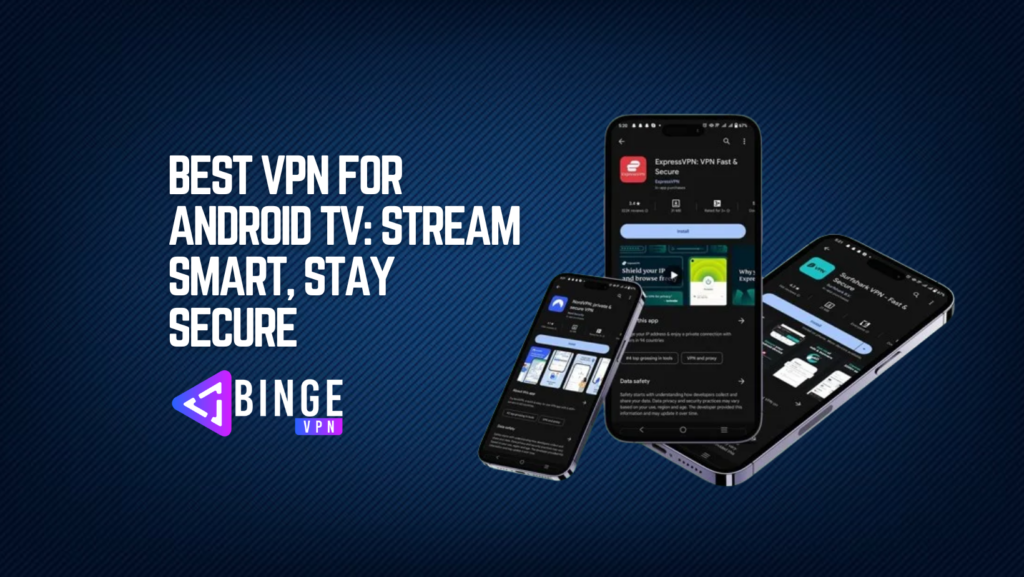Android TV is a popular choice among many people in a world where streaming has become a norm. It is a powerhouse in the streaming space thanks to its intuitive UI, large app library, and smooth interaction with Google services. However, have you ever worried about the safety of your connection or the availability of geo-restricted content when watching your favorite series or films? This is the situation under which a virtual private network, or VPN, is useful and we are back with another informative blog on the best VPN for Android TV.
A VPN on your Android TV not only helps protect your privacy by encrypting your internet traffic but also opens up a world of content by bypassing geo-restrictions. A VPN can be your greatest friend whether you’re attempting to watch a show that’s only available in a different region or you just want to be sure your connection is secure. In this blog, we’ll go into detail about the best VPN for Android TV. These services are great options for improving your Android TV experience because they each have special features that are suited to different purposes.
Why You Need a Best VPN for Android TV
Access Region-Locked Streaming Services
Not all streaming providers in the world provide the same content. By connecting to a server in the chosen country, you can use a VPN to access region-specific libraries of websites like Netflix, Hulu, or BBC iPlayer. This allows you access to a greater variety of television series, films, and other media that may not be available in your area.
Avoid ISP Throttling
When Internet Service Providers (ISPs) detect high-bandwidth activity like streaming, they may occasionally throttle, or purposefully slow down, your internet speed. By hiding your online activities, a VPN lowers the likelihood of throttling by keeping your ISP from discovering what you’re doing. As a result, your Android TV’s streaming experience will be more seamless and continuous.
Maintain Anonymity While Streaming
Your internet activities can be monitored by many organizations, such as your ISP, advertising, or even cybercriminals, even when you’re just watching TV. By encrypting your data and concealing your IP address, a VPN ensures that your streaming habits stay private and anonymous as you browse.
Bypass Censorship and Content Blocks
Some websites and streaming services are restricted or blocked in specific areas. By creating the impression that you are accessing the internet from a different, unrestricted location, a VPN enables you to get around these limitations. This is especially helpful if you’re visiting a nation with stringent internet filtering laws.
Features to Look For in a VPN for Android TV
Compatibility with Streaming Services
Not all streaming services can be unblocked by VPNs. Make sure the VPN you select for Android TV is constantly compatible with well-known services like Netflix, Amazon Prime Video, and Disney+. Getting around these services’ challenging geo-blocks is essential for the best possible streaming experience.
Multiple Device Support
If you use your Android TV for more than just one purpose at home, think about getting a VPN that supports several connections at once. In this manner, you may use the same VPN subscription to secure not just your Android TV but also your laptop, tablet, and smartphone.
No-Logs Policy
A VPN should not keep records of your online activities. You may be as private as possible knowing that your browsing history, data consumption, and connection timestamps are never saved or shared thanks to a rigorous no-logs policy.
Customer Support
Good customer service is crucial, particularly if you run into problems configuring the VPN on your Android TV. To handle issues as soon as they arise, look for a business that provides live chat support along with round-the-clock assistance.
Pricing and Plans
Free VPNs could be tempting, but they frequently have restrictions that make streaming difficult. Examine the costs and subscription options of premium VPNs and choose those that provide a decent trade-off between features, cost, and performance. Also, a lot of VPNs include money-back guarantees, letting you test the service without taking any chances.
Automatic Kill Switch
A kill switch is an essential security feature, that cuts off your internet instantly if your VPN connection is lost. This keeps your data safe and guarantees protection all the time when you stream content to your Android TV.
The Top 3 VPNs for Android TV
ExpressVPN: The Speed Demon
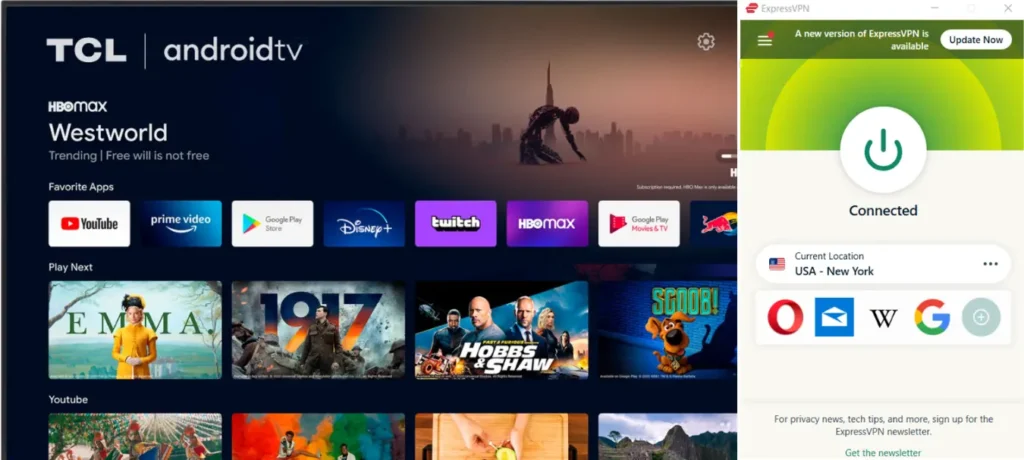
Overview:
When it comes to offering reliable, fast connections, ExpressVPN shines, making it perfect for Android TV streaming. Because of its large server network and superior security features, it’s an excellent option for uninterrupted streaming.
Key Features:
- Ultra-Fast Servers: With over 3,000 servers in 94 countries, ExpressVPN offers high-speed connections that ensure smooth streaming and quick downloads.
- Advanced Security: Uses AES-256 encryption to protect your data from prying eyes.
- MediaStreamer: A specialized tool that enhances streaming on devices that don’t natively support VPNs, like Android TV.
- 24/7 Customer Support: Access live chat or email support anytime to resolve issues.
Why It’s Great for Android TV:
The Android TV app from ExpressVPN is easy to use, with a simple design and one-click connection. With its MediaStreamer feature, you can stream content more smoothly and with less buffering on devices that don’t support VPN programs natively.

NordVPN: The Privacy Guardian
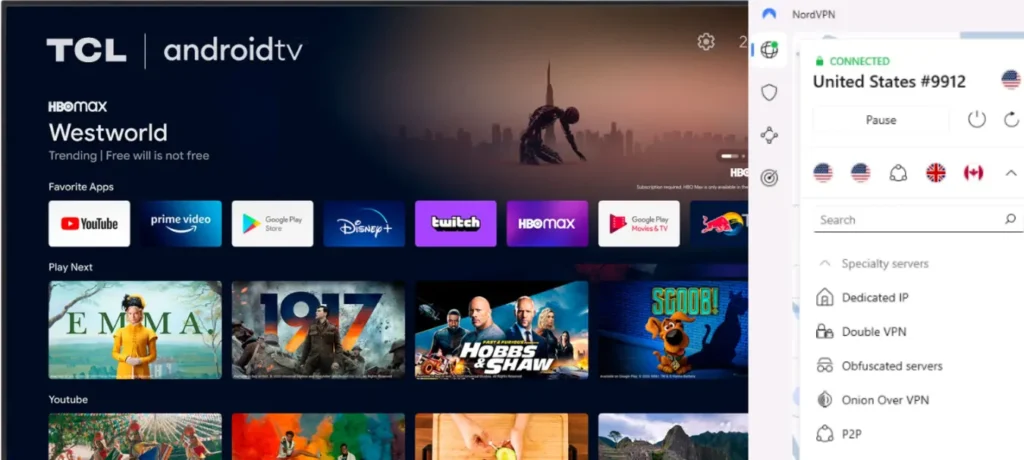
Overview:
For those who value data security and anonymity when watching on Android TV, NordVPN is a great option because of its well-known security and privacy features.
Key Features:
- Double VPN: Encrypts your traffic through two servers, adding an extra layer of security.
- CyberSec: Blocks ads, trackers, and malicious websites to improve browsing safety and speed.
- Strict No-Logs Policy: Ensures your browsing activity is not tracked or stored.
- 6 Simultaneous Connections: Protects multiple devices with a single account.
Why It’s Great for Android TV:
Quick-connect and an easy UI characterize NordVPN’s Android TV software, which is made with user convenience in mind. For consumers who like both security and streaming performance, it’s a great option because it guarantees strong privacy when streaming.

Surfshark: The Budget-Friendly Choice
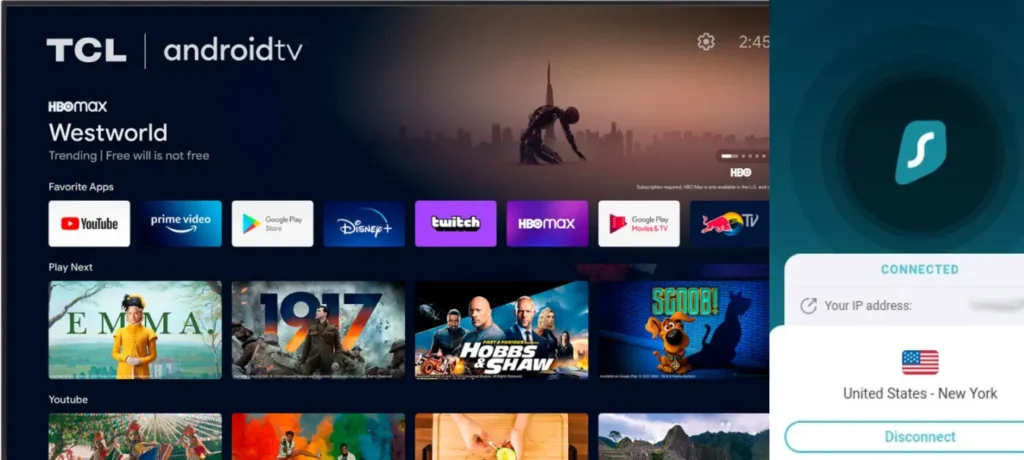
Overview:
Surfshark provides a feature-rich yet reasonably-priced VPN solution. Families and people looking for a dependable VPN for Android TV that doesn’t break the bank will find it ideal.
Key Features:
- Unlimited Devices: Connect as many devices as you want with a single subscription.
- CleanWeb: Blocks ads, trackers, and malware, enhancing your online experience.
- Camouflage Mode: Hides your VPN usage from your ISP, preventing them from throttling your connection.
- NoBorders Mode: Allows access to Surfshark’s services even in restrictive regions.
Why It’s Great for Android TV:
The Android TV app from Surfshark is user-friendly. It offers a smooth, ad-free streaming experience with features like CleanWeb and Quick Connect, making it a terrific option for customers on a tight budget.

How to Set Up a VPN on Android TV
Depending on your preferences and the VPN provider you use, there are various ways to connect your Android TV to the Internet:
Method 1: Install a VPN App Directly on Android TV
The simplest method to set up a VPN on your Android TV is to download and install the app from the Google Play Store.
Steps:
- Go to the Google Play Store on Your Android TV: Navigate to the Google Play Store from your Android TV’s home screen.
- Search for the VPN App: Use the search bar to find your preferred VPN provider’s app (e.g., ExpressVPN, NordVPN, or Surfshark).
- Install the VPN App: Click on the VPN app and select “Install.” Wait for the installation to complete.
- Open the VPN App: Once installed, open the app from the apps menu.
- Log in to Your VPN Account: Enter your login details for your VPN account.
- Choose a Server Location: Browse through the list of available servers and choose the location you want to connect to.
- Connect to the VPN: Click on the “Connect” button within the app. Once connected, a VPN icon will appear on your screen, indicating that your connection is secure.
- Enjoy Secure Streaming: Now, you can start streaming content on your Android TV securely.
Method 2: Use a VPN on Your Router
Another way is to configure a VPN straight through your router. In this manner, the VPN connection will be used by all gadgets linked to the router, including your Android TV.
Steps:
- Check Router Compatibility: Ensure that your router supports VPN connections. Some popular VPN-friendly routers include ASUS, Linksys, and Netgear.
- Access Router Settings: Open a web browser on your computer and type in your router’s IP address (usually something like 192.168.1.1 or 192.168.0.1). Log in with your router’s admin credentials.
- Configure the VPN: Look for the VPN settings in your router’s interface. Enter the necessary details provided by your VPN provider, such as server addresses, your VPN username, and password.
- Activate the VPN Connection: Save the settings and activate the VPN connection. Your router will now connect to the VPN server.
- Connect Your Android TV to the Router: Ensure your Android TV is connected to the router’s Wi-Fi network. All internet traffic from your Android TV will now be routed through the VPN.
- Stream with VPN Protection: You can now enjoy the benefits of the VPN while streaming on your Android TV.
Method 3: Use Smart DNS on Android TV
You can use this technique to get around geo-restrictions without encrypting all of your internet traffic, which can lead to quicker streaming rates if your VPN provider offers Smart DNS services.
Steps:
- Log in to Your VPN Account on a Computer: Go to your VPN provider’s website and log in to your account.
- Find the Smart DNS Settings: Navigate to the Smart DNS settings within your VPN account dashboard.
- Register Your IP Address: Register your IP address with the Smart DNS service. This step may be necessary to activate the Smart DNS on your device.
- Access Network Settings on Android TV: On your Android TV, go to “Settings” > “Network & Internet” > “Your Wi-Fi Network.”
- Change DNS Settings: Choose “Advanced Options” and change the DNS settings from “Automatic” to “Manual.” Enter the DNS addresses provided by your VPN provider.
- Save the Changes and Connect: Save the changes and reconnect to your Wi-Fi network. Your Android TV will now use Smart DNS, allowing you to access region-locked content without the full VPN encryption.
Method 4: Use a VPN-Enabled Virtual Router on Your PC or Mac
You can use your Mac or PC as a virtual router and share its VPN connection with your Android TV if your network does not allow VPNs.
Steps on Windows:
- Install the VPN App on Your PC: Download and install your VPN provider’s app on your PC.
- Set Up a Virtual Router: Open Command Prompt as an administrator and type in the following commands:
netsh wlan set hostednetwork mode=allow ssid=YourNetworkName key=YourPasswordnetsh wlan start hostednetworkThis will create a virtual Wi-Fi network on your PC.
- Share the VPN Connection: In your PC’s “Network & Sharing Center,” find your VPN connection, right-click on it, and select “Properties.” Under the “Sharing” tab, check the box to allow other network users to connect through your computer’s internet connection.
- Connect Android TV to the Virtual Router: On your Android TV, connect to the Wi-Fi network you created on your PC.
- Enjoy Streaming via VPN: Your Android TV will now use the VPN connection from your PC for secure streaming.
Steps on Mac:
- Install the VPN App on Your Mac: Download and install your VPN provider’s app on your Mac.
- Set Up Internet Sharing: Go to “System Preferences” > “Sharing.” Select “Internet Sharing” from the list on the left.
- Choose Your Connection: Share your connection from “Wi-Fi” (connected via VPN) to “Wi-Fi” or “Ethernet.”
- Start Internet Sharing: Check the box next to “Internet Sharing” to enable it. Your Mac will now broadcast a Wi-Fi network.
- Connect Android TV to the Virtual Router: Connect your Android TV to the Wi-Fi network broadcasted by your Mac.
- Stream Securely: Your Android TV will now use the VPN connection shared from your Mac.
Method 5: Use an Ethernet Connection with a VPN
If you’re using a VPN-enable router or a PC/Mac operating as a virtual router, you can connect your Android TV to a VPN over an Ethernet connection for a more reliable connection.
Steps:
- Connect Android TV to Router/PC/Mac: Use an Ethernet cable to connect your Android TV to the router or computer that has the VPN configured.
- Configure the Ethernet Connection: On your Android TV, go to “Settings” > “Network & Internet” > “Ethernet.” Ensure it’s set to connect automatically.
- Verify the Connection: Check if your Android TV is connected to the internet via Ethernet and is using the VPN. You can verify this by checking your IP address online.
- Enjoy VPN Protection on a Stable Connection: Your Android TV is now connected to the internet via Ethernet and is protected by the VPN.
FAQs
Can I use any VPN with Android TV?
Many VPNs are compatible with Android TV, but not all of them offer a dedicated app or the features needed for smooth streaming. Stick to trusted names like ExpressVPN, for the best experience.
Can I access Netflix with a VPN on Android TV?
Yes, all three VPNs mentioned are capable of unblocking Netflix and other streaming services on Android TV.
Do I need a VPN on my Android TV if I’m not streaming geo-blocked content?
Even if you’re not bypassing geo-restrictions, a VPN is still valuable for enhancing your online privacy and securing your connection from potential threats.
How do I know which server to connect to?
Most VPNs, including the ones listed, have a smart server selection feature that chooses the best server based on your location and the content you want to access.
How do I choose the best VPN for my needs?
Consider factors like speed, security features, ease of use, and price. For Android TV, you’ll want a VPN that offers fast speeds and reliable unblocking of geo-restricted content.
Conclusion
Using the best VPN for Android TV is a game-changer. ExpressVPN, NordVPN, and Surfshark are strong rivals if you want to access a vast array of content, improve your online privacy, or just have a safer streaming experience. Each provides special features suited to various requirements, so there’s always a great fit for the user. So go ahead and select the VPN that best meets your requirements to enhance your Android TV experience.