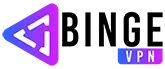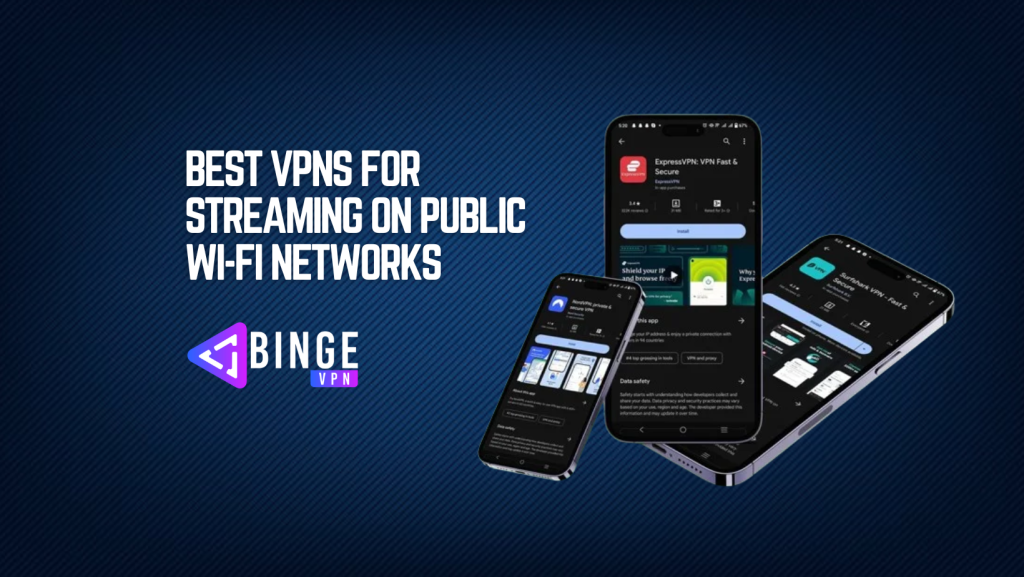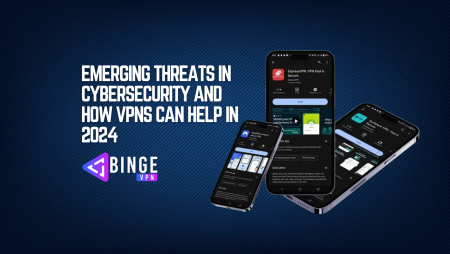If you’re in a coffee shop, airport, or hotel, streaming your favorite shows or movies on public Wi-Fi networks seems like a convenient way to pass the time. However, have you ever thought about the potential risks? Public Wi-Fi networks are often unsecured, making them prime targets for hackers looking to steal your personal information or disrupt your online activities. That’s where a reliable VPN comes into play. In this blog, we’ll explore the best VPNs for streaming on public Wi-Fi networks: ExpressVPN, NordVPN, and Surfshark.
A VPN encrypts your data, providing a secure tunnel between your device and the internet, ensuring you can stream safely without any prying eyes. Each of these VPNs offers unique features that make them ideal for streaming on the go. We’ll explore their capabilities, discussing speed, security, and user-friendliness to help you choose the right one for your needs.
Why You Need Best VPNs for Streaming on Public Wi-Fi Networks
Streaming on public Wi-Fi networks may seem convenient, but it comes with several risks. Here’s why using a VPN is essential for streaming on these networks:
1. Protect Your Data from Cyber Threats
Public Wi-Fi networks are notorious for being unsecured, making them easy targets for hackers. Cybercriminals can intercept your data, such as login credentials and credit card information, while you’re connected to an unsecured network. A VPN encrypts your data, creating a secure tunnel that shields your information from prying eyes. This encryption makes it virtually impossible for hackers to access your data, allowing you to stream safely and securely.
2. Bypass Geo-Restrictions and Access More Content
Geo-restrictions can limit your access to certain content based on your location. Streaming services like Netflix, Hulu, and BBC iPlayer offer different libraries of content depending on the country you’re in. With a VPN, you can connect to servers in different countries, bypassing these geographical restrictions and unlocking a broader range of content. This feature is particularly useful for travelers who want to access their favorite shows and movies while abroad.
3. Avoid Bandwidth Throttling by ISPs
Internet Service Providers (ISPs) sometimes throttle your bandwidth if they detect high data usage, such as streaming or downloading large files. This throttling can result in slower internet speeds and a less enjoyable streaming experience. A VPN hides your online activities from your ISP, preventing them from throttling your connection based on your streaming habits. This means you can enjoy a smoother, buffer-free streaming experience.
4. Enhance Privacy and Anonymity
Using a VPN not only protects your data but also enhances your online privacy and anonymity. When you’re connected to a VPN, your IP address is masked, making it harder for websites and advertisers to track your online activities. This is especially important on public Wi-Fi networks, where your browsing habits can be easily monitored. With a VPN, you can stream content without worrying about being tracked or monitored.
5. Secure Streaming on All Devices
A reliable VPN ensures that all your devices are protected while streaming on public Wi-Fi networks. Whether you’re using a smartphone, tablet, laptop, or smart TV, a VPN safeguards your connection and provides consistent security across all platforms. This comprehensive protection is crucial for users who frequently switch between devices while streaming.
Top Picks for the Best VPNs for Streaming on Public Wi-Fi Networks
1. ExpressVPN: The Speedy and Secure Choice
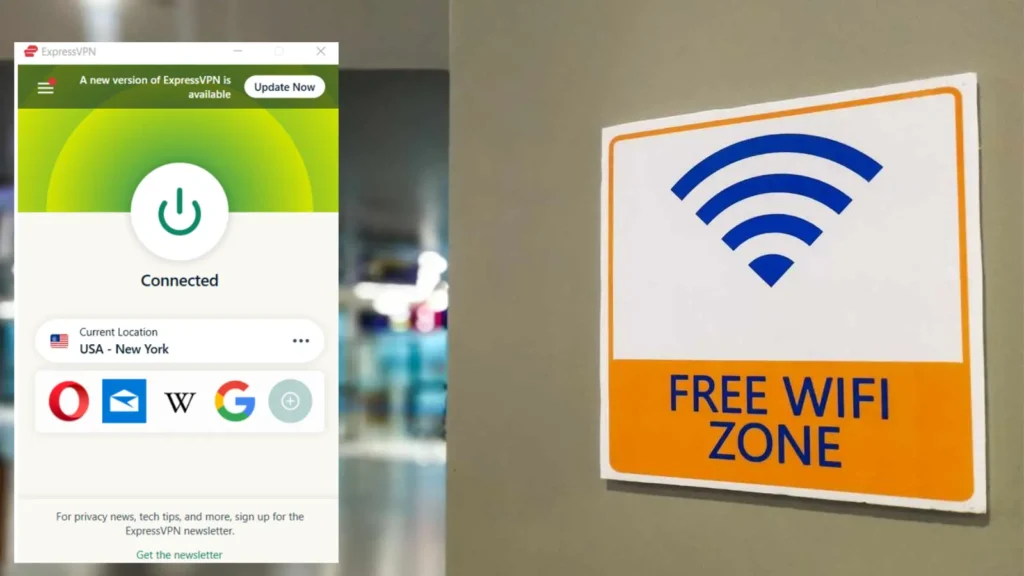
ExpressVPN is a top contender for the best VPNs for streaming on public Wi-Fi networks, known for its exceptional speed and robust security features. Here’s why it’s a great choice:
- Blazing Fast Speeds: ExpressVPN boasts a vast network of over 3,000 servers in 94 countries. This extensive network ensures fast and stable connections, crucial for streaming HD content without buffering.
- Strong Security Protocols: It uses AES-256 encryption, the same standard used by governments and security experts worldwide, to protect your data from potential threats on public networks.
- User-Friendly Interface: ExpressVPN offers a straightforward interface that is easy to navigate, making it ideal for both tech-savvy users and VPN beginners. The app is available on various platforms, including Windows, Mac, iOS, Android, and even smart TVs.
- No-Logs Policy: ExpressVPN maintains a strict no-logs policy, ensuring that your online activities are never recorded or stored. This means you can stream with peace of mind, knowing your privacy is protected.
- MediaStreamer Feature: This unique feature allows you to stream content on devices that don’t support VPNs, such as certain smart TVs and gaming consoles. This flexibility is perfect for binge-watchers who want to enjoy their favorite shows on the big screen, even while on public Wi-Fi.
Why Choose ExpressVPN?
ExpressVPN is perfect for users who prioritize speed and security when streaming on public Wi-Fi networks. Its vast server network and robust encryption ensure you can enjoy a smooth and secure streaming experience, no matter where you are.
2. NordVPN: The Ultimate Security Powerhouse
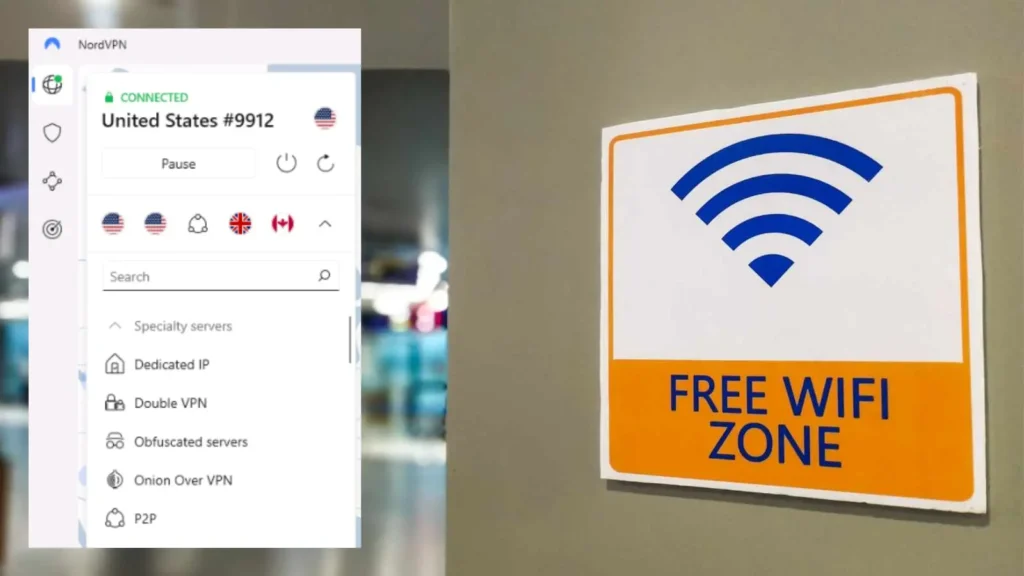
NordVPN is another excellent choice for those looking for the best VPNs for streaming on public Wi-Fi networks. It combines top-tier security features with reliable performance, making it a solid option for streamers.
- Double VPN Technology: NordVPN offers double encryption by routing your traffic through two servers instead of one. This extra layer of security ensures your data remains confidential and protected, even on the most unsecured public networks.
- Large Server Network: With over 5,000 servers in 60 countries, NordVPN provides a wide range of server options, ensuring you can always find a fast connection for streaming.
- CyberSec Feature: This feature automatically blocks ads, malware, and phishing threats, providing a safer streaming experience on public networks. It’s particularly useful when connecting to unknown or potentially dangerous Wi-Fi hotspots.
- SmartPlay Technology: SmartPlay combines VPN technology with Smart DNS, allowing users to bypass geo-restrictions and access streaming services like Netflix, Hulu, and BBC iPlayer smoothly.
- Kill Switch and No-Logs Policy: The automatic kill switch feature ensures that your data remains protected even if your VPN connection drops. Additionally, NordVPN’s strict no-logs policy means your browsing history stays private.
Why Choose NordVPN?
NordVPN is ideal for users who want the highest level of security while streaming on public Wi-Fi. Its advanced security features, like Double VPN and CyberSec, make it a top choice for those concerned about privacy and online threats.
3. Surfshark: The Affordable All-Rounder
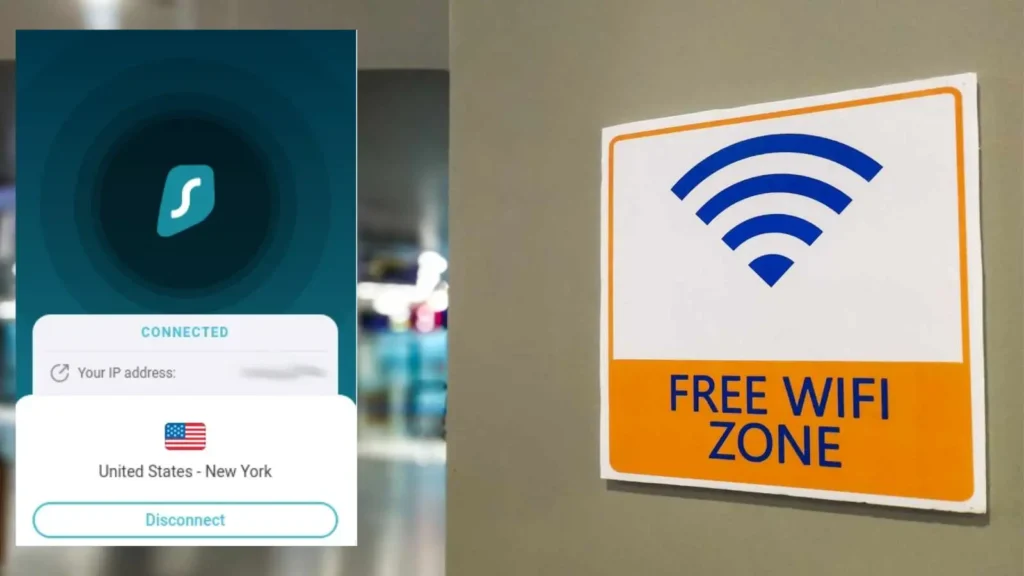
Surfshark is a relatively new player in the VPN market but has quickly gained a reputation as one of the best VPNs for streaming on public Wi-Fi networks. It offers a great balance of security, performance, and affordability.
- Unlimited Device Connections: Unlike most VPNs that limit the number of devices, Surfshark allows unlimited simultaneous connections. This feature is perfect for families or users with multiple devices.
- CleanWeb Feature: Surfshark’s CleanWeb feature blocks ads, trackers, malware, and phishing attempts, enhancing your security while streaming on public networks.
- Camouflage Mode: This unique feature makes your VPN usage undetectable, even to your internet service provider (ISP). It’s an excellent option for users who want to stream content discreetly on public Wi-Fi.
- NoBorders Mode: Surfshark’s NoBorders mode allows users to access the internet freely in regions with strict internet censorship, making it a great choice for travelers who want to stream content without restrictions.
- Affordable Pricing: Surfshark offers competitive pricing without compromising on features or security. It’s an excellent choice for budget-conscious users who still want top-notch streaming capabilities.
Why Choose Surfshark?
Surfshark is perfect for those who want a cost-effective VPN that doesn’t skimp on features. Its unlimited device connections and unique security features make it a versatile option for streaming on public Wi-Fi networks.
Key Features to Consider When Choosing a VPN for Streaming on Public Wi-Fi
When looking for the best VPNs for streaming on public Wi-Fi networks, it’s essential to consider specific features that ensure both security and performance. Here are some key features to keep in mind:
1. High-Speed Servers
Choose a VPN provider that offers high-speed servers to minimize buffering and lag while streaming. Fast servers ensure a smooth and enjoyable viewing experience, especially for HD and 4K content.
2. Strong Encryption and Security Protocols
A VPN with strong encryption (such as AES-256) and secure protocols (like OpenVPN or IKEv2) is crucial for protecting your data on public networks. This level of security keeps your streaming activities private and secure from cyber threats.
3. Wide Server Network
A VPN with a large and diverse server network provides more options for bypassing geo-restrictions and accessing global content. Look for a VPN with servers in multiple countries to maximize your streaming options.
4. No-Logs Policy
Ensure the VPN provider has a strict no-logs policy, meaning they do not store any data about your online activities. This policy is vital for maintaining your privacy and anonymity while streaming.
5. Compatibility with Multiple Devices
Opt for a VPN that is compatible with a wide range of devices, including smartphones, tablets, laptops, and smart TVs. This compatibility ensures you can stream securely on any device connected to public Wi-Fi.
How to Connect Your VPN for Streaming on Public Wi-Fi Networks
Connecting a VPN for streaming on public Wi-Fi networks is crucial to ensure your online safety and access to unrestricted content. There are several methods to connect to a VPN, depending on the device and situation. Here’s a comprehensive guide to the various methods available and their step-by-step instructions:
Method 1: Using a VPN App on Your Device
The most common and user-friendly method to connect to a VPN is by using the VPN provider’s dedicated app. This method works for a variety of devices, including smartphones, tablets, laptops, and smart TVs.
Steps to Connect Using a VPN App:
- Choose a Reliable VPN Provider: Select a VPN service from our recommended list—ExpressVPN, NordVPN, or Surfshark.
- Download the VPN App:
- For smartphones and tablets, go to the App Store (iOS) or Google Play Store (Android) and search for your chosen VPN.
- For laptops and desktops, visit the VPN provider’s official website and download the appropriate app for your operating system (Windows, macOS, Linux).
- For smart TVs, navigate to the device’s app store (like Amazon App Store for Fire TV or Google Play Store for Android TV) and download the VPN app.
- Install and Open the App: Follow the on-screen instructions to install the app, then open it once the installation is complete.
- Sign Up or Log In:
- Sign Up: If you don’t have an account, create one by following the prompts.
- Log In: Enter your username and password to access the app.
- Connect to a VPN Server:
- Open the app and browse the server list.
- Choose a server location based on your streaming needs (e.g., a U.S. server for accessing U.S.-only content).
- Click the Connect button to establish a VPN connection.
- Start Streaming: Once connected, open your streaming app or website, and enjoy secure, unrestricted streaming on public Wi-Fi.
Method 2: Manual Configuration on Your Device
If you prefer not to use a VPN app or if the app is not available for your device, you can manually configure the VPN. This method is suitable for devices like routers, smart TVs without native VPN support, and gaming consoles.
Steps to Manually Configure a VPN:
- Obtain VPN Configuration Details: Log in to your VPN provider’s website and navigate to the manual setup section. Download the necessary configuration files or note the server addresses, your VPN username, and password.
- Open Network Settings:
- For Windows: Go to Settings > Network & Internet > VPN > Add a VPN connection.
- For macOS: Go to System Preferences > Network > click the + button > VPN.
- For Android: Go to Settings > Network & Internet > VPN > Add VPN.
- For iOS: Go to Settings > General > VPN > Add VPN Configuration.
- For Linux: Use the network manager or the terminal to add a VPN connection.
- Enter the VPN Configuration Details: Fill in the required fields, such as VPN type (e.g., L2TP/IPsec, PPTP), server address, username, and password.
- Save and Connect: Click Save and then click Connect to establish a VPN connection.
- Verify the Connection: Once connected, ensure the VPN icon appears in your device’s status bar, indicating an active VPN connection.
- Start Streaming: Open your streaming app or website to enjoy a secure and unrestricted experience.
Method 3: Setting Up a VPN on Your Router
Setting up a VPN on your router allows all devices connected to your Wi-Fi network to benefit from a secure VPN connection. This method is ideal for households with multiple devices, including those that do not natively support VPNs.
Steps to Set Up a VPN on Your Router:
- Check Router Compatibility: Ensure your router supports VPN connections. Most modern routers have this capability, but you may need to check the manufacturer’s website or your router’s manual.
- Log In to Your Router’s Admin Panel:
- Open a web browser and enter your router’s IP address (e.g., 192.168.1.1 or 192.168.0.1).
- Log in with your router’s admin credentials.
- Navigate to VPN Settings: Look for the VPN tab or section in your router’s settings. The location varies depending on the router model.
- Enter VPN Configuration Details:
- Choose the VPN type (usually OpenVPN or PPTP).
- Enter the server address, VPN username, password, and any additional configuration settings required by your VPN provider.
- Upload Configuration Files (if needed): Some VPN setups require uploading a configuration file (usually .ovpn files). Obtain these from your VPN provider.
- Save and Connect: Click Apply or Save to update your settings. Your router will now connect to the VPN.
- Verify the Connection: Ensure the router shows an active VPN connection status.
- Start Streaming: All devices connected to your Wi-Fi network will now route traffic through the VPN, allowing secure and unrestricted streaming.
Method 4: Using a VPN Extension for Browsers
VPN extensions for browsers like Chrome and Firefox offer a quick way to connect to a VPN directly from your browser. This method is convenient for users who primarily stream content through web browsers.
Steps to Connect Using a VPN Browser Extension:
- Choose a Reliable VPN Provider: Make sure your VPN provider offers a browser extension (e.g., ExpressVPN, NordVPN, or Surfshark).
- Install the Browser Extension:
- Go to your browser’s extension store (e.g., Chrome Web Store for Chrome or Firefox Add-ons for Firefox).
- Search for your VPN provider and click Add to Browser or Install.
- Log In to the Extension: Click the VPN icon in your browser toolbar and log in with your VPN credentials.
- Connect to a VPN Server:
- Select a server location based on your streaming needs.
- Click the Connect button to establish a VPN connection through your browser.
- Start Streaming: Open the streaming site in your browser and enjoy secure streaming.
Method 5: Using a Smart DNS for Streaming
Some VPN providers offer a Smart DNS feature that can unblock streaming content without the need for encryption. This method is ideal for users who prioritize speed over security and want to stream content with minimal speed loss.
Steps to Set Up Smart DNS:
- Log In to Your VPN Provider’s Website: Access the account dashboard where the Smart DNS setup is available.
- Activate Smart DNS: Follow the instructions to activate the Smart DNS feature on your VPN account.
- Obtain Smart DNS Server Addresses: The VPN provider will provide the DNS server addresses required for setup.
- Configure DNS Settings on Your Device:
- Smart TVs and Consoles: Go to Network Settings > Advanced Settings > DNS Settings > Manual and enter the Smart DNS addresses.
- Laptops and Desktops: Go to Network Settings > Change Adapter Options > Properties > IPv4 > Properties and enter the DNS addresses.
- Routers: Log in to your router’s admin panel and enter the Smart DNS addresses under the DNS settings section.
- Save and Restart: Save the settings and restart your device to apply the changes.
- Start Streaming: Open your streaming app or website, and enjoy fast, unrestricted streaming.
FAQs
What are the best VPNs for streaming on public Wi-Fi networks?
ExpressVPN, NordVPN, and Surfshark are all excellent choices for streaming on public Wi-Fi networks due to their speed, security, and reliability.
Can I use a free VPN for streaming on public Wi-Fi?
Free VPNs often have limited bandwidth, slow speeds, and weaker security features. For a reliable and secure streaming experience, it’s best to use a premium VPN.
How does a VPN protect me on public Wi-Fi?
A VPN encrypts your internet traffic, making it unreadable to hackers and other third parties. This is crucial when using unsecured public Wi-Fi networks.
Can I stream Netflix with a VPN on public Wi-Fi?
Yes, all three VPNs—ExpressVPN, NordVPN, and Surfshark—support Netflix and other popular streaming services.
What should I do if my VPN isn’t working on public Wi-Fi?
Try reconnecting to the VPN, changing the server, or using a different VPN protocol. If issues persist, contact your VPN’s customer support.
Can a VPN bypass content restrictions on public Wi-Fi?
Yes, a VPN can help bypass content restrictions imposed by public Wi-Fi networks, allowing you to access blocked websites and services.
Can I use a VPN for torrenting?
Some VPN providers explicitly allow torrenting, while others have restrictions. Be sure to check the provider’s terms of service.
Conclusion
Streaming on public Wi-Fi networks doesn’t have to be a risky affair. With the right VPN, you can enjoy your favorite shows and movies securely and without interruption. ExpressVPN, NordVPN, and Surfshark are among the best VPNs for streaming on public Wi-Fi networks, offering a perfect balance of speed, security, and user-friendly features. These VPNs offer the security and performance you require to stream with confidence, whether you’re a regular traveler or simply want to watch safely from your neighborhood coffee shop.