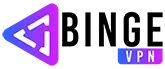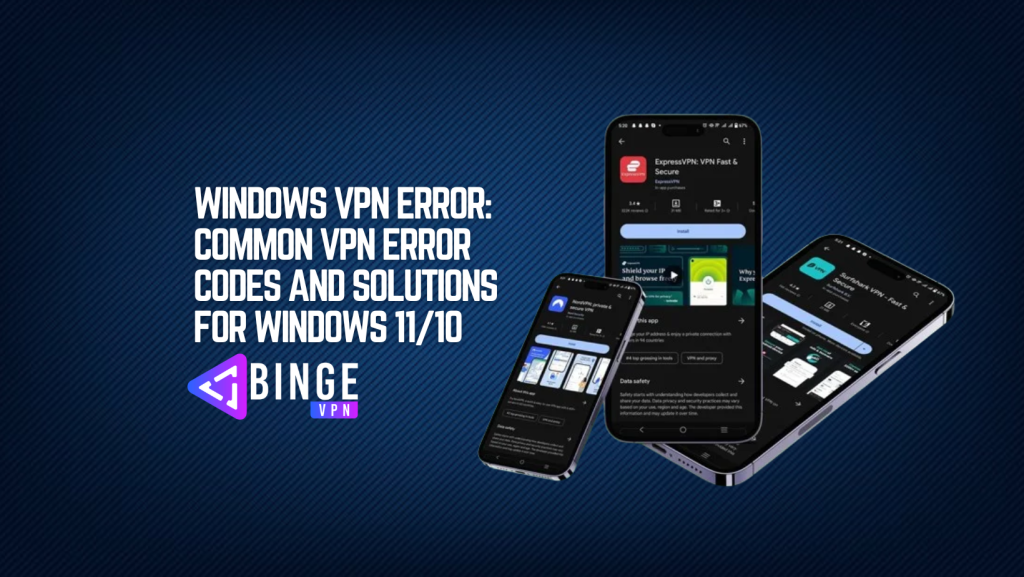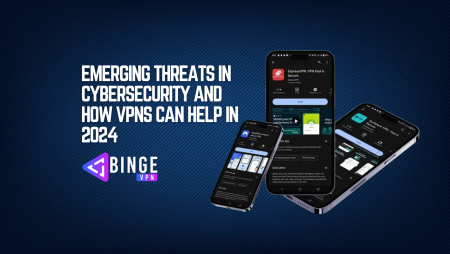VPN errors in Windows 10 and 11 can be frustrating, especially when trying to ensure a secure and private connection. These errors typically occur due to misconfigurations, network issues, or authentication failures. This comprehensive guide will cover the most common VPN error codes and solutions for Windows 11/10.
Common VPN Error Codes and Solutions For Windows
1. VPN Error 691: Authentication Failure
Causes:
- Incorrect username or password
- VPN server configuration issues
- Domain authentication failure
Solutions:
- Verify that your login credentials are correct.
- Change the security settings in VPN properties to “Allow These Protocols.”
- Disable IPv6 and Network Access Protection (NAP).
- Check local security policies and adjust authentication settings.
- Change the VPN server or connection type.
2. VPN Error 720: No PPP Control Protocols Configured
Causes:
- Corrupt or missing network protocols
- Incompatible network adapter
Solutions:
- Reset TCP/IP settings using the command:
netsh int ip reset. - Update or reinstall the network adapter drivers.
- Ensure that the VPN protocol is supported by your VPN provider.
3. VPN Error 800: Unable to Establish Connection
Causes:
- Server issues or incorrect VPN address
- Firewall blocking the connection
- Network congestion
Solutions:
- Check if the VPN server is online and accessible.
- Ensure that the correct VPN address is entered.
- Disable any firewall or antivirus that may be blocking the connection.
- Restart your router and check your internet connection.
4. VPN Error 806: GRE Blocked
Causes:
- Generic Routing Encapsulation (GRE) blocked by the firewall
- Router or ISP restrictions
Solutions:
- Enable PPTP pass-through in your router settings.
- Open the necessary ports (TCP 1723) in your firewall.
- Contact your ISP to check if they are blocking VPN connections.
5. VPN Error 809: The Network Connection Between Your Computer and the VPN Server Could Not Be Established
Causes:
- NAT-T (Network Address Translation Traversal) issues
- Firewall blocking VPN traffic
Solutions:
- Modify the registry to enable NAT-T:
reg add HKLM\System\CurrentControlSet\Services\PolicyAgent /v AssumeUDPEncapsulationContextOnSendRule /t REG_DWORD /d 2 /f - Restart your system and try reconnecting.
- Open the necessary ports in your firewall.
6. VPN Error 812: The Connection Was Prevented Due to a Policy Configuration
Causes:
- Group policy settings blocking the VPN
- Mismatched authentication methods
Solutions:
- Contact your network administrator to check VPN policies.
- Ensure that the VPN uses a supported authentication method.
- Reconfigure the VPN connection and try again.
7. VPN Error 868: The Remote Connection Was Not Made Because the Name of the Remote Access Server Did Not Resolve
Causes:
- DNS resolution failure
- Incorrect VPN server address
Solutions:
- Ensure that the VPN server address is correct.
- Flush the DNS cache using
ipconfig /flushdns. - Change the DNS server to Google DNS (8.8.8.8) or Cloudflare DNS (1.1.1.1).
8. VPN Error 619: A Connection to the Remote Computer Could Not Be Established
Causes:
- Conflicting VPN connections
- Firewall or security software interference
Solutions:
- Close all existing VPN connections and try reconnecting.
- Temporarily disable antivirus or firewall.
- Restart the VPN service.
9. VPN Error 13801: IKE Authentication Credentials Are Unacceptable
Causes:
- Certificate authentication issues
- Mismatched VPN settings
Solutions:
- Verify that the correct certificate is installed.
- Ensure that both client and server use the same authentication settings.
- Update Windows to ensure compatibility with VPN protocols.
10. VPN Error 789: The L2TP Connection Attempt Failed
Causes:
- IPSec policy misconfiguration
- Firewall blocking the connection
Solutions:
- Ensure that the “IPSec Policy Agent” service is running.
- Enable L2TP pass-through on your router.
- Modify registry settings to enable L2TP connections.
Additional Troubleshooting Steps
1. Restart Your PC and Network Devices
Sometimes, simply restarting your computer, modem, and router can resolve VPN errors.
2. Use a Different VPN Protocol
If one protocol is failing, try switching between PPTP, L2TP, SSTP, and OpenVPN.
3. Contact Your VPN Provider
If you are using a commercial VPN service, reach out to their support team for assistance.
4. Reinstall Your VPN Software
If the VPN software is corrupted, uninstalling and reinstalling it may resolve the issue.
FAQs
What is the most common VPN error in Windows?
Error 691 (authentication failure) and Error 800 (connection failure) are among the most common VPN errors in Windows.
How do I know if my ISP is blocking VPN?
Try connecting to your VPN using a different network, such as a mobile hotspot. If it works, your ISP may be blocking VPN traffic.
What should I do if none of these fixes work?
If no solution works, contact your VPN provider, check for Windows updates, or consider using a different VPN service.
Conclusion
Windows VPN errors can be caused by a variety of factors, including misconfigurations, network restrictions, and authentication failures. By following the troubleshooting steps outlined in this guide, you can resolve most VPN errors quickly and efficiently. If problems persist, consider reaching out to your VPN provider or IT support for further assistance.