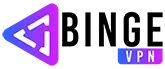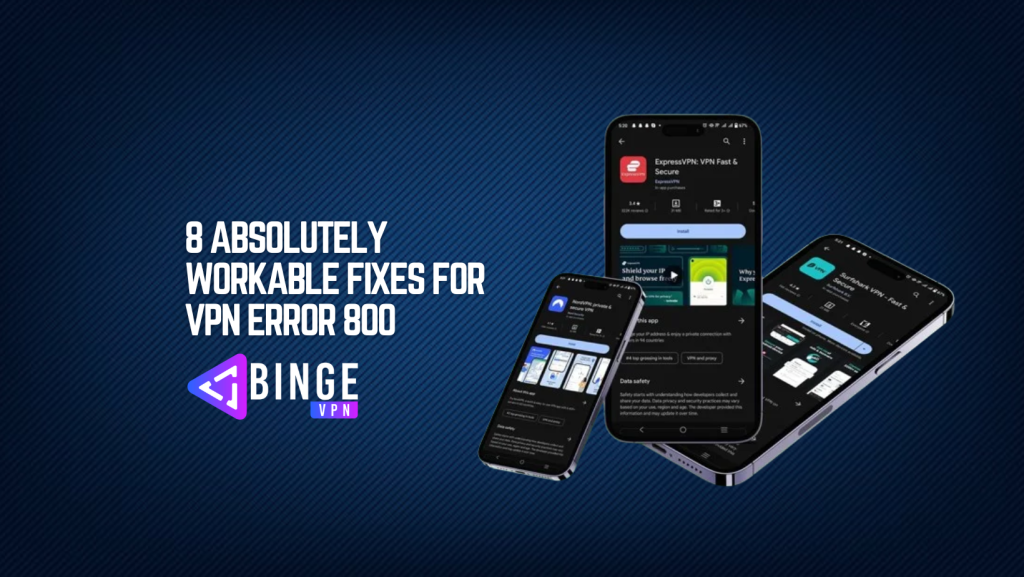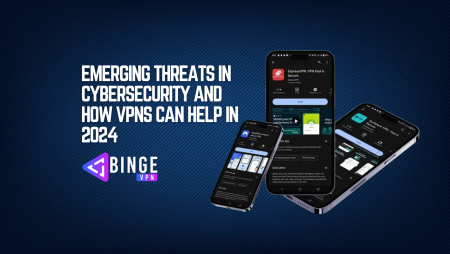VPN Error 800 is one of the most common issues Windows users encounter when trying to establish a VPN connection. This error generally indicates that the VPN client could not reach the VPN server. In this comprehensive guide, we will explore the causes and fixes of VPN Error 800.
What Causes VPN Error 800?
Before diving into the fixes, let’s understand the possible causes of VPN Error 800:
- Incorrect VPN server address.
- Firewall or antivirus blocking VPN traffic.
- Network congestion or connectivity issues.
- Misconfigured VPN settings.
- ISP restrictions on VPN usage.
- Corrupt or outdated VPN software.
8 Workable Fixes for VPN Error 800
1. Verify the VPN Server Address
One of the most common reasons for VPN Error 800 is an incorrect VPN server address.
How to Fix:
- Double-check the VPN server address entered in the VPN client.
- Ensure that you are using the correct protocol (IP address or hostname).
- Try using the VPN’s IP address instead of the domain name.
2. Check Internet Connectivity
A weak or unstable internet connection can prevent your VPN from connecting.
How to Fix:
- Restart your modem/router.
- Connect to a different network (e.g., mobile hotspot) to check if your ISP is blocking VPN traffic.
- Run a network diagnostic tool using
ping google.comin the Command Prompt.
3. Disable Firewall and Antivirus Temporarily
Sometimes, firewalls and antivirus programs can interfere with VPN connections.
How to Fix:
- Temporarily disable your firewall and antivirus.
- Add your VPN client as an exception in your security software.
- If the VPN connects after disabling the security software, create permanent rules to allow VPN traffic.
4. Restart VPN Services
If essential VPN-related services are not running, Error 800 can occur.
How to Fix:
- Press
Win + R, typeservices.msc, and press Enter. - Locate the following services and ensure they are running:
- Remote Access Connection Manager
- Secure Socket Tunneling Protocol Service
- Restart these services and try reconnecting.
5. Update or Reinstall the VPN Client
A corrupt or outdated VPN client may prevent successful connections.
How to Fix:
- Uninstall the VPN software from
Control Panel > Programs and Features. - Download the latest version of the VPN client from the official website.
- Reinstall and configure the VPN connection again.
6. Open Required VPN Ports in Firewall
Some VPN protocols require specific ports to be open for successful connectivity.
How to Fix:
- Open Windows Defender Firewall and navigate to Advanced Settings.
- Add the following inbound and outbound rules:
- PPTP VPN: TCP 1723
- L2TP VPN: UDP 500, 1701, 4500
- OpenVPN: UDP 1194
- Restart your computer and retry the VPN connection.
7. Reset TCP/IP and Flush DNS
Network configuration issues can lead to VPN Error 800.
How to Fix:
- Open Command Prompt as Administrator.
- Run the following commands one by one:
netsh int ip reset ipconfig /flushdns netsh winsock reset - Restart your PC and try connecting to the VPN again.
8. Contact Your VPN Provider or ISP
If none of the above solutions work, your VPN provider or ISP may be restricting VPN traffic.
How to Fix:
- Contact your VPN provider to check for known issues or alternative server configurations.
- If your ISP blocks VPN connections, try switching to another protocol (e.g., OpenVPN, WireGuard).
- Consider using obfuscated servers or a stealth VPN mode if available.
FAQs
Why does VPN Error 800 occur in Windows?
VPN Error 800 typically occurs due to network connectivity issues, incorrect VPN configurations, or firewall restrictions preventing access to the VPN server.
Can my ISP block VPN connections?
Yes, some ISPs block VPN connections. You can try using a different protocol or an obfuscated VPN feature to bypass restrictions.
What is the fastest way to fix VPN Error 800?
Checking the VPN server address and ensuring internet connectivity are the quickest troubleshooting steps.
Conclusion
VPN Error 800 can be frustrating, but by following the eight workable fixes outlined above, you should be able to resolve the issue efficiently. Start with simple solutions like verifying the server address and checking your internet connection, then move on to more advanced steps like adjusting firewall settings and reinstalling the VPN client. If all else fails, contacting your VPN provider or ISP can help identify the root cause of the problem.