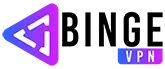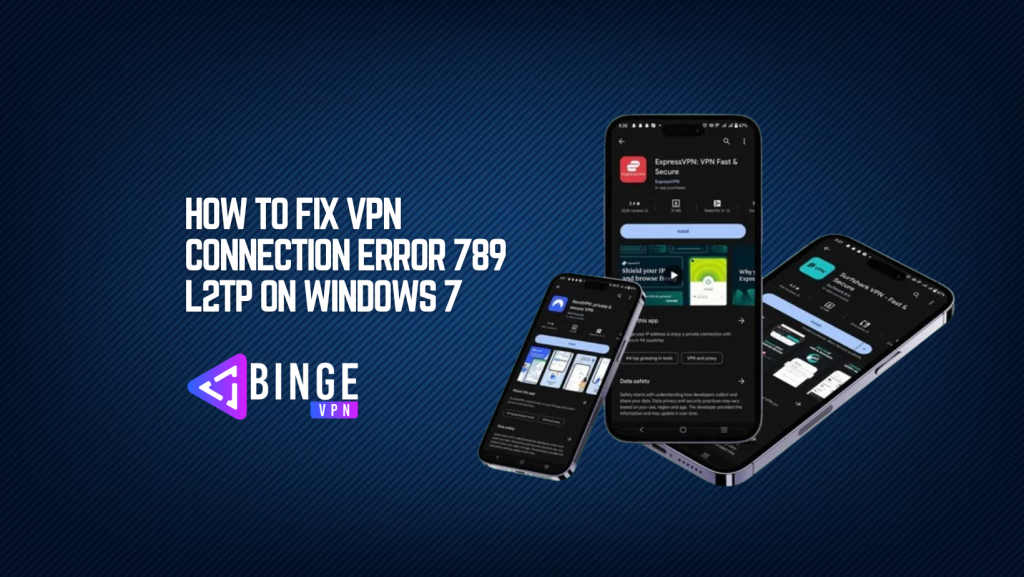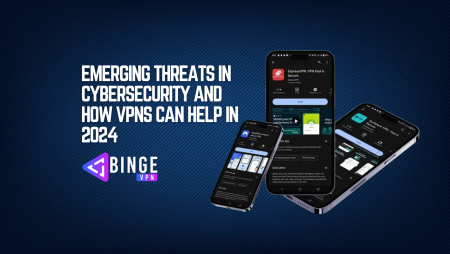Encountering VPN errors can be frustrating, especially when you’re relying on a secure connection for work or personal browsing. One of the most common issues many Windows 7 users face is the dreaded VPN Connection Error 789, specifically when using the L2TP (Layer 2 Tunneling Protocol). This error typically occurs when there’s a problem with the connection or security settings, making it impossible to establish a VPN connection. If you’ve found yourself stuck with error 789, you’re not alone. Fortunately, this guide will walk you through step-by-step solutions to fix this error, so you can get back to browsing or working securely in no time. Let’s take a deep look into what causes the error and How to Fix VPN Connection Error 789 L2TP on Windows 7.
What is VPN Error 789 L2TP?
Before you can begin troubleshooting, it’s essential to understand what error 789 is and why it occurs. VPN Error 789 is typically linked to a failure in establishing a connection with an L2TP VPN server. L2TP, which is often paired with IPSec for encryption, relies on secure tunnels to ensure data privacy. When error 789 arises, it usually points to an issue with the connection settings, encryption, or other components required to initiate the VPN tunnel.
While this error can occur due to various reasons, some of the most common culprits include incorrect settings on the VPN server, conflicts with your network, or a problem with the configuration of your VPN client on Windows 7.
Common Causes of VPN Error 789
There are a few primary causes behind Error 789 on Windows 7 when using L2TP VPN. Understanding these will make it easier to address the issue:
- Firewall or Antivirus Interference
Sometimes, your firewall or antivirus software might block the necessary communication between your VPN client and server. This can cause a failure when trying to establish a connection. - Incorrect Security Settings
L2TP connections require specific security settings to function correctly. If either the VPN client or the server has mismatched security protocols or settings, it can result in the 789 error. - Corrupted VPN Configuration
If your VPN client’s configuration is corrupted or improperly configured, the connection will fail. This can include incorrect server addresses, outdated VPN credentials, or incompatible encryption settings. - Issues with Windows 7 Built-in VPN Client
Windows 7’s native VPN client may sometimes experience bugs or glitches that affect its ability to connect via L2TP. Updating or reconfiguring the client might help resolve the issue. - Outdated or Missing VPN Software
Running outdated VPN software or missing critical software updates may cause compatibility issues with your VPN provider or operating system.
Step-by-Step Guide on How to Fix VPN Error 789 L2TP on Windows
Step 1: Check Your VPN Server Settings
The first thing to check is the VPN server’s configuration. If you have access to the server, confirm that the L2TP protocol is properly configured. Ensure that the server is set up to accept connections using the L2TP/IPSec protocol.
- Server Address: Double-check the VPN server’s address. Ensure you have the correct IP address or domain name.
- L2TP/IPSec Settings: Ensure that IPSec is properly enabled. If it’s misconfigured, it may cause connection issues with the L2TP protocol.
If you’re not the server administrator, contact the server admin to ensure that everything is configured correctly.
Step 2: Disable Firewall or Antivirus Temporarily
Your firewall or antivirus software might be blocking the L2TP connection. To test this, temporarily disable your firewall and antivirus software.
- Windows Firewall:
- Open the Control Panel.
- Go to “System and Security” > “Windows Firewall.”
- Click “Turn Windows Firewall on or off.”
- Select “Turn off Windows Firewall” and confirm.
- Antivirus:
Most antivirus software will have an option to disable it temporarily from the system tray. Disable it and then try connecting to your VPN again.
Note: Don’t forget to re-enable your firewall and antivirus after testing.
Step 3: Verify Your VPN Credentials
Incorrect VPN credentials, such as username, password, or pre-shared key (PSK), could be causing the issue. Double-check the information you’re using to authenticate with the VPN server.
- Username and Password: Make sure you’ve entered the correct username and password for your VPN.
- Pre-shared Key: If your VPN connection requires a pre-shared key for IPSec, ensure you have the correct key and it’s entered in the VPN client settings.
Step 4: Check L2TP/IPSec Settings on Windows 7
Ensure that your Windows 7 system is configured correctly for L2TP/IPSec VPN connections. Follow these steps to verify and adjust your VPN settings:
- Open Network Connections:
- Click the Start button and type
ncpa.cplin the search box to open Network Connections. - Right-click on your VPN connection and select Properties.
- Click the Start button and type
- Configure L2TP/IPSec Settings:
- In the Properties window, click on the Security tab.
- Under VPN type, ensure Layer 2 Tunneling Protocol with IPSec (L2TP/IPSec) is selected.
- Click Advanced Settings and verify that the appropriate encryption settings are selected (either Automatic or specific settings depending on your provider).
- Encryption Settings:
L2TP/IPSec connections typically require strong encryption. Ensure that Encryption is set to Optional encryption (connect even if no encryption) and test if this resolves the issue.
Step 5: Reconfigure or Reinstall the VPN Client
If your VPN client is misconfigured or outdated, it may prevent successful connections. To fix this:
- Reconfigure VPN Connection:
Sometimes, simply deleting and recreating the VPN connection can resolve the issue. Remove the VPN connection from your list of saved connections and then set it up again. - Update VPN Software:
Check if your VPN provider has released an update for the client software. Updating to the latest version may resolve compatibility issues. - Reinstall VPN Client:
If updating doesn’t work, uninstall the VPN client, restart your system, and reinstall the client software. This can help fix any corrupted configurations.
Step 6: Ensure VPN Protocol Compatibility
L2TP/IPSec may not be the only protocol supported by your VPN server. Some VPN providers also offer alternatives like OpenVPN, PPTP, or IKEv2. If L2TP isn’t working, you can try using another protocol that your VPN service supports.
To switch protocols, visit the Properties window for your VPN connection and select a different VPN type under the Security tab.
Step 7: Enable IKE and AuthIP IPsec Keying Modules
If your Windows 7 system doesn’t have the IKE and AuthIP keying modules installed, you might encounter issues with IPSec-based protocols like L2TP. These modules are necessary for establishing secure VPN connections.
To enable these modules:
- Press Windows + R to open the Run dialog.
- Type
services.mscand press Enter to open the Services window. - Find IKE and AuthIP IPsec Keying Modules in the list.
- Right-click and select Start (if it’s stopped).
Advanced Troubleshooting Tips
If the basic troubleshooting steps don’t resolve the error, here are a few additional tips:
- Check for Windows Updates:
Ensure your Windows 7 system is fully updated with the latest patches and updates. - Check VPN Logs:
If possible, check the VPN connection logs for more detailed error messages. This can help you identify exactly where the failure is occurring. - Use a Different VPN Server:
If you suspect the server is causing the issue, try connecting to a different VPN server provided by your VPN service.
FAQs
What is VPN Error 789 L2TP?
VPN Error 789 is an issue that occurs when a Windows 7 user attempts to connect to an L2TP (Layer 2 Tunneling Protocol) VPN server, and the connection fails. This error is usually associated with incorrect security settings, conflicts with antivirus/firewall software, or misconfigurations in the VPN client.
Why is my antivirus blocking my VPN connection?
Some antivirus programs are designed to monitor and block suspicious or potentially insecure connections, including VPN connections. Temporarily disabling your antivirus or firewall can help determine if they are causing the issue. After testing, be sure to re-enable your antivirus for protection.
Can I fix Error 789 by switching to a different VPN protocol?
Yes, if L2TP with IPSec continues to cause issues, you can try switching to a different VPN protocol such as IKEv2, PPTP, or OpenVPN, if supported by your VPN provider. This may bypass the issues with L2TP and allow you to establish a connection.
What is the IKE and AuthIP IPsec Keying Module?
The IKE and AuthIP IPsec Keying Modules are necessary components for establishing secure IPsec VPN connections. If these modules are not enabled or are malfunctioning, it can prevent a successful L2TP/IPSec connection and result in Error 789. Ensure these modules are active by checking the services on your Windows 7 system.
Can I use the same steps for fixing Error 789 on other versions of Windows?
While the general troubleshooting steps for Error 789 apply to other versions of Windows (such as Windows 10 and 11), some specific settings or interfaces may differ. Ensure you’re following the correct steps for your version of Windows. For more advanced troubleshooting, consult the relevant support documentation for your operating system.
Conclusion
VPN Connection Error 789 L2TP on Windows 7 can be caused by various factors, including incorrect settings, firewall issues, and outdated VPN software. However, by following the steps outlined in this guide, you can systematically troubleshoot and resolve the issue, ensuring you can reconnect to your VPN securely and efficiently. Whether you’re adjusting server settings, updating your VPN client, or configuring security protocols, these steps should help restore your VPN connection. If the problem persists, consider reaching out to your VPN provider’s support team for further assistance. With the right approach, you’ll be back to enjoying a secure online experience in no time.