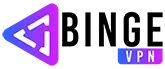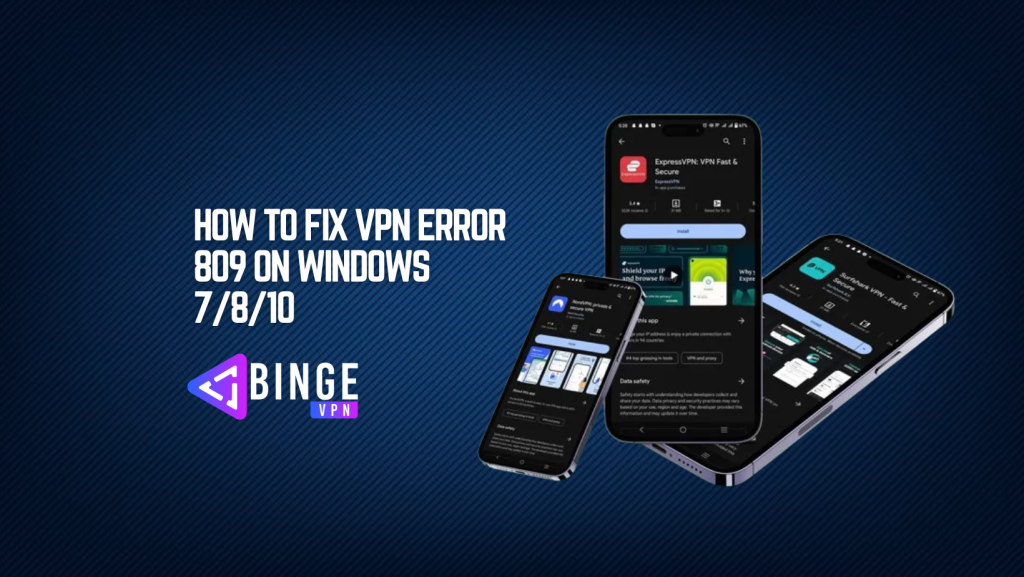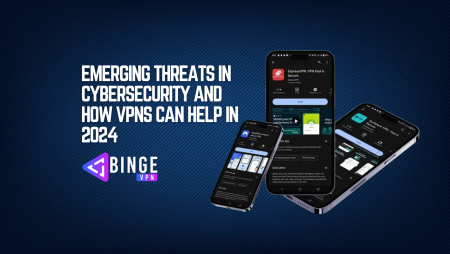VPN Error 809 is a common issue that occurs when the VPN client is unable to establish a connection with the VPN server. This error is usually caused by firewall settings, network configurations, or protocol limitations. If you’re facing this error, don’t worry! In this detailed guide, we will walk you through the most effective solutions to fix VPN Error 809 on Windows 7, 8, and 10.
What Causes VPN Error 809?
Understanding the root causes of VPN Error 809 can help you troubleshoot the issue more efficiently. Here are some of the most common reasons:
- Firewall Restrictions: The firewall is blocking VPN traffic.
- NAT Traversal Issues: If you’re using L2TP/IPsec, NAT-T may be required but isn’t enabled.
- Network Configuration Issues: Incorrect settings in your VPN client or server.
- ISP Blocking VPN Traffic: Some ISPs restrict VPN usage.
- Windows Registry Issues: Missing or incorrect registry entries related to VPN connections.
8 Effective Fixes for VPN Error 809?
1. Enable NAT Traversal in Windows Registry
L2TP-based VPNs often require NAT Traversal (NAT-T) to be enabled.
How to Fix:
- Press
Win + R, typeregedit, and press Enter. - Navigate to:
HKEY_LOCAL_MACHINE\SYSTEM\CurrentControlSet\Services\PolicyAgent - Right-click on the right panel, select New > DWORD (32-bit) Value, and name it
AssumeUDPEncapsulationContextOnSendRule. - Set the value to
2. - Restart your computer and try reconnecting to the VPN.
2. Configure Windows Firewall to Allow VPN Traffic
Your firewall may be blocking VPN connections.
How to Fix:
- Open Windows Defender Firewall and navigate to Advanced Settings.
- Click Inbound Rules > New Rule.
- Select Port, click Next, and enter:
- For L2TP VPN: UDP 500, UDP 4500
- For PPTP VPN: TCP 1723
- Allow the connection and save the settings.
3. Check If Your ISP is Blocking VPNs
Some ISPs actively block VPN protocols.
How to Fix:
- Test your VPN on a different network (e.g., mobile hotspot).
- If the VPN works elsewhere, your ISP is likely blocking it.
- Use a VPN provider that offers Obfuscation or Stealth Mode to bypass restrictions.
4. Change VPN Protocol in VPN Settings
VPN Error 809 can occur due to unsupported protocols.
How to Fix:
- Open your VPN client settings.
- Switch between protocols (e.g., try OpenVPN instead of L2TP/IPsec).
- Save changes and retry the connection.
5. Restart the Remote Access Connection Manager Service
This Windows service manages VPN connections.
How to Fix:
- Press
Win + R, typeservices.msc, and press Enter. - Find Remote Access Connection Manager.
- Right-click it, select Restart, and check if the VPN connects.
6. Update Network Drivers
Outdated network drivers can cause VPN errors.
How to Fix:
- Press
Win + X, select Device Manager. - Expand Network Adapters.
- Right-click your VPN adapter and select Update Driver.
- Restart your PC after updating.
7. Disable Third-Party Security Software
Some antivirus programs block VPN traffic.
How to Fix:
- Temporarily disable your antivirus/firewall.
- Try reconnecting to your VPN.
- If the VPN works, add an exception in your antivirus for the VPN software.
8. Use a Different VPN Server
Sometimes, the issue is with the VPN server itself.
How to Fix:
- Open your VPN client.
- Select a different server from the list.
- Try reconnecting.
FAQs
What does VPN Error 809 mean?
VPN Error 809 means that the VPN client is unable to establish a connection with the VPN server, often due to firewall or NAT traversal issues.
Can changing VPN protocols fix Error 809?
Yes, switching from L2TP to OpenVPN or WireGuard can help if protocol restrictions are causing the error.
How can I bypass ISP VPN blocks?
Using a VPN with Obfuscation Mode or switching to Stealth Servers can help bypass ISP restrictions.
Conclusion
VPN Error 809 is a common but solvable issue that Windows users face when trying to connect to a VPN. By following the eight fixes outlined above, you can quickly troubleshoot and resolve the problem. Start by checking your firewall settings, enabling NAT Traversal, and changing your VPN protocol. If all else fails, contact your VPN provider for further assistance. With the right approach, you can enjoy a seamless VPN experience on Windows 7, 8, and 10.