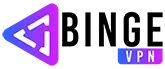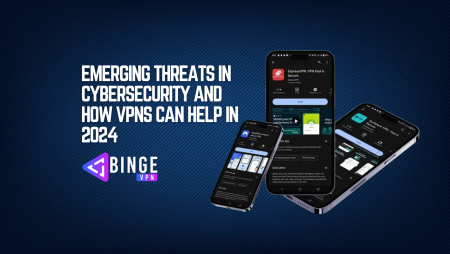A VPN is an essential tool for online security, anonymity, and bypassing geo-restrictions. However, like any technology, it can sometimes run into connection issues. Whether you’re dealing with slow speeds, dropped connections, or an inability to connect to a server, troubleshooting VPN connection issues is crucial for a seamless experience.
In this guide, we’ll cover common VPN connection issues, their causes, and practical solutions. By the end, you’ll be able to diagnose and fix most VPN issues quickly.
Common VPN Connection Issues and Their Causes
Before jumping into troubleshooting steps, let’s first identify the most frequent VPN connection issues:
- VPN Not Connecting – The VPN fails to establish a connection to the server.
- Slow VPN Speeds – Internet speed drops significantly after connecting to the VPN.
- Frequent Disconnections – The VPN keeps disconnecting, disrupting browsing.
- Blocked VPN Access – Websites or services detect and block VPN traffic.
- DNS Leaks – The VPN fails to mask your DNS requests, exposing your location.
- VPN Software Crashing – The app freezes, crashes, or fails to launch.
- Firewall or Antivirus Blocking VPN – Security software interferes with the VPN connection.
Common VPN Connection Issues and Their Causes
Before jumping into troubleshooting steps, let’s first identify the most frequent VPN connection issues:
- VPN Not Connecting – The VPN fails to establish a connection to the server.
- Slow VPN Speeds – Internet speed drops significantly after connecting to the VPN.
- Frequent Disconnections – The VPN keeps disconnecting, disrupting browsing.
- Blocked VPN Access – Websites or services detect and block VPN traffic.
- DNS Leaks – The VPN fails to mask your DNS requests, exposing your location.
- VPN Software Crashing – The app freezes, crashes, or fails to launch.
- Firewall or Antivirus Blocking VPN – Security software interferes with the VPN connection.
Each of these issues has specific causes and solutions, which we’ll explore in detail below.
How to Fix VPN Not Connecting
If your VPN refuses to connect, try these troubleshooting steps:
1. Check Your Internet Connection
Before blaming the VPN, ensure your regular internet connection is working. Try accessing a website without the VPN enabled.
2. Restart Your Device and Router
Sometimes, a simple restart of your computer, smartphone, or router can resolve network glitches.
3. Switch to a Different Server
Your VPN server may be down or experiencing high traffic. Try selecting another server from the VPN app.
4. Change VPN Protocols
VPNs offer multiple protocols such as OpenVPN, IKEv2, WireGuard, and L2TP/IPSec. If one protocol fails, try switching to another in your VPN settings.
5. Disable Firewall or Antivirus Temporarily
Security software may block VPN connections. Temporarily disable your firewall or antivirus and see if that helps.
6. Update Your VPN Software
An outdated VPN app can cause connection failures. Always ensure you’re using the latest version.
7. Reinstall the VPN App
If none of the above works, uninstall and reinstall the VPN to reset its settings.
How to Fix Slow VPN Speeds
A VPN can sometimes slow down your internet due to encryption overhead. Here’s how to improve speed:
1. Connect to a Closer Server
The farther the VPN server is from your location, the more latency you’ll experience. Choose a geographically closer server.
2. Use a Faster VPN Protocol
WireGuard and IKEv2 are generally faster than OpenVPN. Try switching to these in your VPN settings.
3. Disable Background Apps
Ensure no other applications (e.g., large downloads, streaming) are consuming bandwidth.
4. Check Your Internet Speed Without VPN
Run a speed test without the VPN. If your regular internet is slow, the issue isn’t with the VPN.
5. Try a Wired Connection
Wi-Fi interference can slow down speeds. Connect your device via an Ethernet cable for better performance.
6. Upgrade Your VPN Plan
Some VPN providers throttle speeds on free or lower-tier plans. Upgrading to a premium plan may improve performance.
How to Fix Frequent VPN Disconnections
If your VPN keeps disconnecting, follow these steps:
1. Switch to a More Stable Server
Some VPN servers are overloaded or unstable. Try a different server within the same country.
2. Enable VPN Kill Switch
A kill switch prevents IP leaks by cutting off internet access if the VPN disconnects. Ensure it’s enabled in the VPN settings.
3. Reduce Network Load
Too many devices connected to the same network may cause instability. Disconnect unused devices.
4. Disable Auto-Connect to Other Networks
If your device auto-connects to other Wi-Fi networks, it can disrupt the VPN. Disable this feature in network settings.
5. Use a Wired Connection
Wi-Fi instability can cause VPN drops. A wired Ethernet connection provides a more stable network.
How to Fix Blocked VPN Access
Some websites, streaming platforms, and even governments block VPN traffic. Here’s how to bypass these restrictions:
1. Use an Obfuscated Server
Many VPNs offer “obfuscated” or “stealth” servers that disguise VPN traffic as regular web traffic.
2. Change VPN Ports
Some networks block specific ports used by VPNs. Try switching to a different port in your VPN settings.
3. Try a Different VPN Provider
If your current VPN is frequently blocked, consider switching to a more advanced VPN provider with stronger bypassing capabilities.
How to Fix DNS Leaks
A DNS leak exposes your real location even when using a VPN. To fix this:
1. Enable VPN DNS Protection
Most VPNs have built-in DNS leak protection. Make sure it’s turned on in the settings.
2. Use Third-Party DNS Servers
Manually configure your device to use private DNS servers like Google DNS (8.8.8.8, 8.8.4.4) or Cloudflare DNS (1.1.1.1).
3. Run a DNS Leak Test
Use websites like dnsleaktest.com to check if your VPN is leaking DNS requests.
FAQs
Why is my VPN not connecting?
Your VPN may not connect due to internet issues, blocked ports, outdated software, or an overloaded server. Try restarting your device, switching servers, or updating your VPN.
Why is my VPN slowing down my internet?
VPN encryption, server distance, and network congestion can reduce speed. Connecting to a closer server, changing protocols, or upgrading your VPN plan can improve performance.
How do I stop my VPN from disconnecting?
Ensure you’re using a stable server, enable the kill switch, and switch to a wired connection if possible.
Conclusion
VPN connection issues are common but can usually be resolved with the right troubleshooting steps. Whether your VPN won’t connect, is too slow, or keeps disconnecting, simple fixes like switching servers, changing protocols, or updating your software can make a big difference. If all else fails, contacting your VPN provider’s support team can provide additional guidance. By following this guide, you’ll be well-equipped to troubleshoot any VPN connection issue that comes your way. Happy browsing!