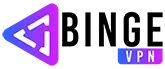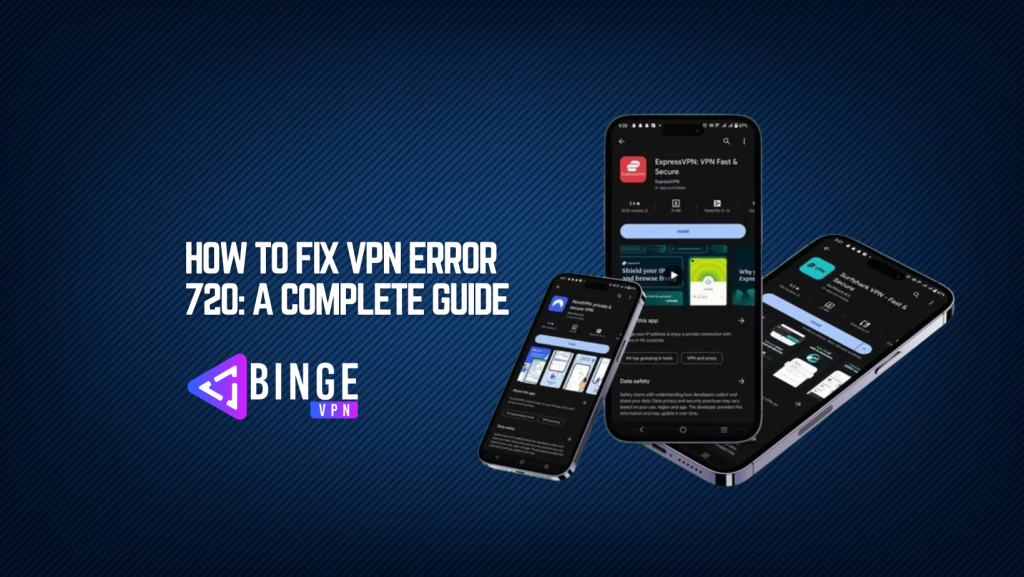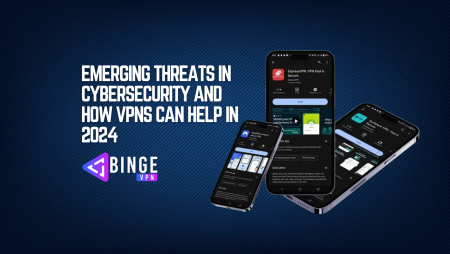If you’ve encountered VPN Error 720, you’re likely frustrated, and you’re not alone. This error, which often occurs when trying to connect to a VPN service, typically points to a problem with the connection to the VPN server. At the same time, it may seem like a complex issue, the good news is that there are several straightforward ways to fix this problem. Whether you’re a casual user trying to access content from another country or a professional relying on a secure VPN connection for work, encountering VPN Error 720 can halt your activities. In this comprehensive guide, we’ll explain the causes of VPN Error 720, walk you through the troubleshooting steps, and offer tips to prevent it from happening in the future.
By the end of this post, you’ll be equipped with all the tools and knowledge you need to solve VPN Error 720 and continue using your VPN service without issues.
What Is VPN Error 720?
VPN Error 720 is a relatively common issue faced by users of Virtual Private Networks (VPNs). It occurs when the VPN client fails to establish a connection to the VPN server. The error message typically reads something like this: “Error 720: A connection to the remote computer could not be established. You might need to change the network settings for this connection.”
This error can occur for a variety of reasons, ranging from incorrect settings on your device to issues with the VPN service itself. In most cases, the error is a result of problems with the PPPoE (Point-to-Point Protocol over Ethernet) settings, but there are many other potential causes that we’ll cover in the next sections.
Causes of VPN Error 720
There are several reasons why you might encounter VPN Error 720. Below, we’ll explore the most common causes of this error.
1. Incorrect Network Configuration
One of the most common causes of VPN Error 720 is incorrect network settings or configuration. If the configuration settings are wrong, the VPN client may fail to connect to the server. This issue often arises when the VPN settings are manually configured or misconfigured by an application or a third-party firewall.
2. Corrupt VPN Drivers
Another potential cause of VPN Error 720 is corrupt or outdated VPN drivers. VPN clients rely on specific drivers to manage their connections, and if these drivers are damaged or outdated, they may prevent the VPN from working correctly, resulting in Error 720.
3. Issues with PPPoE
The Point-to-Point Protocol over Ethernet (PPPoE) is used by some VPN clients to establish a connection. If there is an issue with PPPoE configuration or if the PPPoE service is not running, VPN Error 720 may occur. This is particularly common on devices using certain types of broadband connections or internet routers.
4. Firewall or Antivirus Blocking the VPN
Firewalls and antivirus software can sometimes block VPN traffic, which can lead to errors like VPN Error 720. These security tools often treat VPN traffic as a potential threat and may block the connection, thinking it’s malicious. If you’ve recently installed or updated your firewall or antivirus software, they might be interfering with the VPN connection.
5. VPN Server-Side Issues
Sometimes, the issue lies not with your device but with the VPN server itself. If the server is down or experiencing high traffic or technical difficulties, your connection attempt may result in VPN Error 720.
6. Incorrect VPN Client Settings
If you’re using a third-party VPN client, it’s essential to ensure that all settings are correct. Misconfigured settings such as wrong protocol selection, DNS settings, or server addresses can lead to VPN Error 720.
7. Network Adapter Issues
A malfunctioning or outdated network adapter can also cause problems with VPN connectivity. If the network adapter doesn’t function properly, the VPN client will not be able to establish a connection, resulting in Error 720.
How to Fix VPN Error 720
Now that we’ve covered the causes, let’s move on to how you can fix VPN Error 720. Here are some step-by-step solutions that can help you resolve the issue:
1. Reboot Your Computer and Router
A simple yet effective first step is to restart both your computer and router. Rebooting both devices can clear up any temporary network or software issues that might be preventing the VPN from connecting.
- Step 1: Shut down your computer and turn off your router.
- Step 2: Wait for about 1-2 minutes before turning the router back on.
- Step 3: Power on your computer and try reconnecting to the VPN.
Rebooting can clear temporary glitches that may have been causing VPN Error 720.
2. Check and Update Your VPN Drivers
Outdated or corrupted VPN drivers can cause connection issues. Updating your drivers can resolve VPN Error 720 in many cases.
- Step 1: Open the Device Manager on your computer.
- Step 2: Locate the network adapters and check for any yellow exclamation marks, indicating issues with the drivers.
- Step 3: Right-click on your VPN device, and select “Update Driver” or “Reinstall Driver” to ensure it’s up-to-date.
If updating the drivers doesn’t work, you may want to visit your VPN provider’s website for the latest drivers or try reinstalling the VPN client altogether.
3. Verify Your VPN Settings
Check your VPN settings to ensure that everything is configured correctly. Ensure that the VPN protocol, DNS settings, and server address match the specifications provided by your VPN service.
- Step 1: Open the VPN client settings on your device.
- Step 2: Double-check the server address, protocol (e.g., OpenVPN, IKEv2), and encryption settings.
- Step 3: If necessary, contact your VPN provider for assistance in confirming the correct settings.
4. Disable Firewall or Antivirus Temporarily
If your firewall or antivirus software is blocking the VPN connection, try disabling them temporarily and then attempt to connect to the VPN again.
- Step 1: Open your firewall or antivirus program.
- Step 2: Disable the firewall or antivirus protection temporarily.
- Step 3: Try reconnecting to the VPN. If the connection works, you can add an exception for the VPN in the firewall/antivirus settings to prevent the issue from recurring.
5. Check for Network Adapter Issues
If your network adapter is outdated or malfunctioning, it could cause VPN Error 720. Updating or reinstalling the network adapter can help.
- Step 1: Open the Device Manager and locate your network adapters.
- Step 2: Right-click and select “Update Driver” to check for updates.
- Step 3: If that doesn’t work, you can uninstall and reinstall the network adapter to see if it resolves the issue.
6. Disable IPv6 (If Applicable)
In some cases, disabling IPv6 can resolve connection issues with VPNs. To do this:
- Step 1: Open the Network and Sharing Center.
- Step 2: Click on your active network connection, and select “Properties.”
- Step 3: Uncheck the box for “Internet Protocol Version 6 (IPv6).”
- Step 4: Save the changes and try reconnecting to your VPN.
7. Reinstall VPN Software
If none of the above methods work, you may need to reinstall your VPN client. Sometimes a fresh installation can fix underlying issues, such as corrupt files or incorrect configurations.
- Step 1: Uninstall the current VPN client from your computer.
- Step 2: Download the latest version of the VPN client from your provider’s website.
- Step 3: Install the VPN client and try connecting again.
Preventive Tips to Avoid VPN Error 720
Once you’ve resolved VPN Error 720, here are some tips to prevent it from happening again:
- Keep Your VPN Software Updated: Always use the latest version of your VPN client to avoid bugs or compatibility issues.
- Use a Reliable VPN Provider: Choose a reputable VPN service known for stable connections and reliable customer support.
- Check Network Settings Regularly: Ensure that your network settings are correctly configured to avoid connection errors.
- Monitor Your Device’s Security Software: Keep your firewall and antivirus updated, but ensure they’re not blocking your VPN.
FAQs
Does VPN Error 720 happen due to antivirus or firewall software?
Yes, antivirus or firewall software can block VPN connections, resulting in Error 720. Temporarily disabling them can help you identify if they are the cause.
Can I prevent VPN Error 720 from happening again?
You can prevent VPN Error 720 by keeping your VPN software updated, using a reliable VPN service, checking your network settings, and monitoring your security software.
How can I fix VPN Error 720?
You can fix VPN Error 720 by rebooting your devices, updating VPN drivers, checking your VPN settings, temporarily disabling your firewall or antivirus, and reinstalling the VPN client if necessary.
Conclusion
VPN Error 720 can be a frustrating issue, but with the right troubleshooting steps, it’s usually easy to resolve. Whether it’s updating drivers, checking your VPN settings, or disabling a firewall, there are many methods to fix the error and get your VPN back up and running. By following the solutions outlined in this guide and taking preventive measures, you can avoid encountering this error in the future.