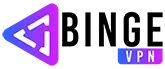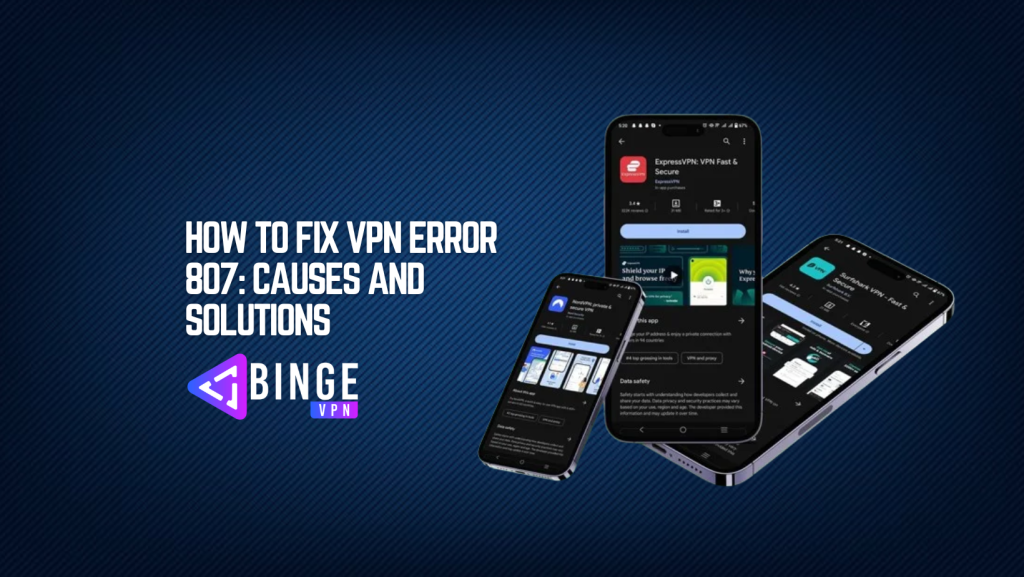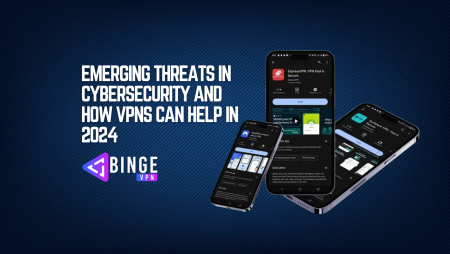VPNs offer a secure way to access the internet by masking your IP address and encrypting your online activities. However, despite the benefits, users sometimes encounter issues that disrupt their connections, and one of the most common problems is VPN Error 807.
This error typically occurs when trying to connect to a VPN server, and the connection attempt fails. The error message may read something like: “Error 807: The connection between your computer and the VPN server could not be established because the remote server is not responding.”
In this guide, we will explore the causes of VPN Error 807 and provide detailed solutions to fix it. Whether you’re using a VPN for secure browsing, accessing restricted content, or working remotely, resolving Error 807 quickly will help you get back online.
What is VPN Error 807?
VPN Error 807 occurs when a connection to the VPN server cannot be established due to an issue with either the local configuration on the user’s device, the VPN server, or something in between. It can manifest when attempting to initiate a connection to a VPN or when trying to connect to a specific server within your VPN network.
The error message that typically accompanies this issue reads something like:
“Error 807: The connection between your computer and the VPN server could not be established because the remote server is not responding.”
This means that your device is attempting to reach the VPN server, but the server is either unavailable or unable to respond properly due to an issue on your device, your network, or the server itself.
Causes of VPN Error 807
There are many potential reasons why VPN Error 807 might occur, and understanding these causes is the first step toward finding a solution.
1. Incorrect VPN Configuration
One of the most common causes of VPN Error 807 is an incorrect configuration of the VPN client. Misconfigured settings related to the VPN server address, protocol type, DNS settings, or authentication credentials can cause a failed connection attempt.
- Solution: Verify that the VPN server address, port numbers, authentication methods, and other configuration settings are correct. Make sure the settings match those provided by your VPN provider.
2. Network Issues
Sometimes, the problem lies with your internet connection. If there’s a problem with your local network or your ISP, it can prevent your VPN from establishing a connection. Network congestion, unstable Wi-Fi connections, or interruptions in the connection between your computer and the VPN server can result in Error 807.
- Solution: Ensure that your internet connection is stable by trying to visit websites without using the VPN. If you’re on Wi-Fi, try switching to a wired connection to rule out Wi-Fi instability.
3. VPN Server-Side Issues
If the VPN server you’re trying to connect to is down or experiencing issues, you might encounter Error 807. Server-side problems like high traffic, technical failures, or maintenance work could prevent the server from responding to your connection requests.
- Solution: Test your connection to different VPN servers (if available). If the problem persists with all servers, reach out to your VPN provider to check if their server is experiencing downtime or technical difficulties.
4. Blocked Ports
VPNs require certain ports to be open on both the server and client side in order to work correctly. If these ports are blocked by your ISP, network firewall, or VPN server, you may encounter Error 807.
- Solution: Check the required VPN ports and ensure that they are not being blocked by your router, firewall, or ISP. You may need to configure port forwarding in your router settings or contact your ISP to ensure that necessary ports are open.
5. Firewall and Antivirus Interference
Both software firewalls and antivirus programs can sometimes interfere with the VPN connection, as they may mistake VPN traffic for potential threats. If a firewall or antivirus program is blocking VPN protocols or traffic, Error 807 can occur, especially in systems related to software development.
- Solution: Temporarily disable your firewall or antivirus software and test the connection. If this resolves the issue, add an exception for your VPN in the firewall or antivirus settings.
6. Outdated or Corrupted VPN Drivers
VPN clients rely on specific drivers to facilitate their connection to the VPN server. If the VPN drivers on your device are outdated, corrupted, or incompatible with the current version of the VPN client, you might encounter Error 807.
- Solution: Update your VPN client and drivers to the latest version, or reinstall the VPN software to fix corrupted files.
7. VPN Protocol Problems
Some VPNs use different protocols to connect (such as PPTP, L2TP, OpenVPN, IKEv2). If there’s an issue with the selected protocol (either on the server or client side), VPN Error 807 might occur.
- Solution: Switch to a different VPN protocol (e.g., from PPTP to OpenVPN or IKEv2). You can usually change this setting in your VPN client’s configuration.
How to Fix VPN Error 807
Now that we’ve covered the main causes of Error 807, let’s dive into specific troubleshooting steps that will help resolve the issue.
1. Check VPN Configuration Settings
The first step to fixing Error 807 is to verify that your VPN configuration is correct. Double-check the server address, VPN protocol, and login credentials.
- Step 1: Open your VPN client and go to the configuration/settings page.
- Step 2: Confirm that the server address, port, and authentication settings match the instructions provided by your VPN provider.
- Step 3: Save the settings and attempt to reconnect.
2. Reboot Your Computer and Router
Sometimes, a simple reboot can solve connection issues. Restarting both your computer and router helps refresh network settings and clear any temporary issues.
- Step 1: Shut down your computer and turn off your router.
- Step 2: Wait for 1-2 minutes, then turn the router back on.
- Step 3: Power on your computer and try reconnecting to the VPN.
3. Verify VPN Server Availability
Check whether the VPN server you’re trying to connect to is currently available. Your VPN provider may have several servers you can choose from. Test with a different server to see if the issue persists.
- Step 1: Log into your VPN provider’s website or app and check for server status or outages.
- Step 2: If you have access to multiple servers, switch to a different one and attempt to reconnect.
4. Disable Firewall and Antivirus Temporarily
A firewall or antivirus might be blocking VPN traffic. Temporarily disable these security tools to check if they are causing the problem.
- Step 1: Open your antivirus or firewall settings.
- Step 2: Disable the software temporarily.
- Step 3: Attempt to reconnect to the VPN and check if the connection succeeds.
If disabling the firewall or antivirus resolves the issue, add an exception for your VPN in the software’s settings.
5. Change VPN Protocol
VPN Error 807 can sometimes be caused by problems with the chosen VPN protocol. Try switching to a different protocol to see if this resolves the issue.
- Step 1: Open your VPN client and navigate to the settings page.
- Step 2: Look for the VPN protocol setting (e.g., PPTP, OpenVPN, L2TP).
- Step 3: Select a different protocol and save the settings.
- Step 4: Attempt to reconnect.
6. Update or Reinstall VPN Drivers
Outdated or corrupted VPN drivers can cause connection issues. Make sure your drivers are up to date, or reinstall the VPN software to restore the necessary drivers.
- Step 1: Check for updates for your VPN client.
- Step 2: If updates are available, install them and restart your computer.
- Step 3: If the issue persists, uninstall and reinstall the VPN software.
7. Ensure Your Network is Stable
A weak or unstable internet connection can lead to VPN Error 807. Test your connection by browsing the internet without the VPN active.
- Step 1: Try connecting to the internet without the VPN and check for stability.
- Step 2: If your internet is slow or disconnected, consider restarting your router or contacting your ISP.
8. Check for IP Conflicts
IP conflicts can arise if multiple devices on the same network are assigned the same IP address. This can cause issues with VPN connections.
- Step 1: Disconnect all devices from your network except for the one you’re using to connect to the VPN.
- Step 2: Restart the router to assign new IP addresses.
- Step 3: Reattempt the VPN connection.
9. Reset TCP/IP Stack
A corrupted TCP/IP stack can cause network issues and prevent your VPN from connecting. Resetting the TCP/IP stack might resolve Error 807.
- Step 1: Open the Command Prompt (as Administrator) on your Windows device.
- Step 2: Type
netsh int ip resetand press Enter. - Step 3: Restart your computer and try reconnecting to the VPN.
10. Test Connection with Another VPN Server
Sometimes the issue may be isolated to a specific VPN server. If your VPN provider offers multiple server locations, try switching to another server and see if you can connect.
- Step 1: Open your VPN client and choose a different server location.
- Step 2: Attempt to connect to the new server.
Preventing VPN Error 807 in the Future
To avoid encountering VPN Error 807 in the future, consider the following preventive measures:
- Keep Your VPN Client Updated: Regularly check for software updates and install them to avoid bugs or compatibility issues.
- Use Reliable VPN Services: Choose a reputable VPN provider known for their stable servers and fast speeds.
- Monitor Your Network Connection: Ensure that your internet connection is stable and that you’re using a reliable network.
- Configure Your Firewall and Antivirus Correctly: Ensure that your firewall or antivirus software is not blocking VPN connections. If necessary, add exceptions for VPN traffic.
FAQs
What is VPN Error 807?
VPN Error 807 occurs when a connection to the VPN server fails. It typically indicates an issue with the VPN configuration, server availability, network connection, or security software.
Does VPN Error 807 always mean an issue with the server?
Not necessarily. While server-side issues can cause this error, it’s more often related to local configuration problems, network issues, or interference from firewalls and antivirus software.
Can I prevent VPN Error 807 from happening?
Yes. Keep your VPN client updated, ensure that your network connection is stable, and configure your firewall and antivirus software to allow VPN traffic.
Conclusion
VPN Error 807 can be frustrating, but with the right troubleshooting steps, it’s possible to resolve it quickly. By verifying your VPN settings, updating your software, and checking for network issues, you can often eliminate this error and restore your VPN connection. Follow the solutions outlined in this guide, and you’ll be back online securely in no time.